
Written By Shweta Ganjoo
Published By: Shweta Ganjoo | Published: Mar 15, 2023, 01:50 PM (IST)
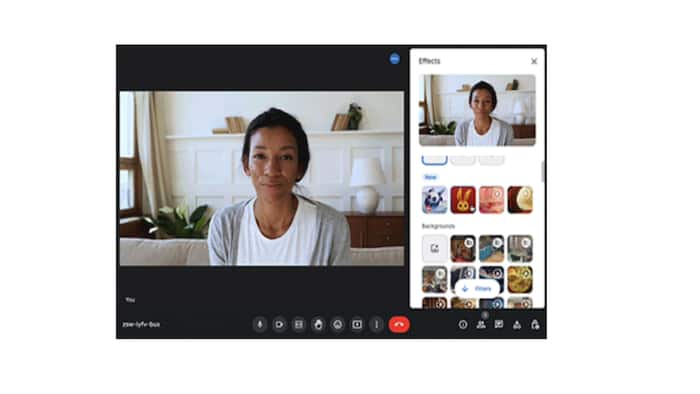

Google has rolled out a small but significant update to its video conferencing platform called Google Meet. This new update gives admins the ability to provide a set of background images to other people in the call for more formal meetings. These images can be customised to reflect a company’s specific brand and style and thus can be helpful when multiple stakeholders are joining a more formal meeting from different locations. Also Read: Google Reveals Best Apps And Games of 2025: Focus Friend And Pokémon TCG Pocket Lead, Check FULL List
According to the details shared by the company, admins can provide up to 15 images for each organisational unit or groups in their organisation. These images need need to be in JPEG format, landscape orientation, and 1280 x 720p in size. However, Google cautions that admins should always test the image before providing it to users. Also Read: Jio Makes Gemini 3 AI Free For All Unlimited 5G Users Across India: Here’s How To Claim
As far as availability is concerned, Google said that it has already started rolling out this feature to users and that it will be available to all Google Workspace customers, as well as legacy G Suite Basic and Business customers in the coming days. Also Read: 7 Google Tricks For Smarter Online Shopping
It is worth noting that while Google is rolling out the ability to set custom background images to admins, this feature is already available to individual users. So, if you get the custom image that is in line with a company’s brand, you can also use that image in your meetings on Google Meet.
So, here is a step-by-step guide of how you can set a custom background image in Google Meet.
Before joining a meeting on PC
Step 1: Go to Google Meet and then select a meeting.
Step 2: On the bottom right corner of your self view, click the Apply visual effects option.
Step 3: Now select one of the six options:
— Blur your Background.
— Slightly blur your background.
— To select a pre-uploaded background, click a background.
— To upload your own image for your background, click Upload a background image and then click Add Photo.
— To add a style to your video, click a style.
— To select a filter, at the bottom, tap Filters and then the filter you want to use.
Step 4: Click Join Now.
After joining a meeting on PC
Step 1: On the bottom, click the More button.
Step 2: Click Apply visual effects option.
Step 3: Now select one of the six options:
— Blur your Background.
— Slightly blur your background.
— To select a pre-uploaded background, click a background.
— To upload your own image for your background, click Upload a background image and then click Add Photo.
— To add a style to your video, click a style.
— To select a filter, at the bottom, tap Filters and then the filter you want to use.