
Written By Shubham Verma
Published By: Shubham Verma | Published: Mar 03, 2024, 12:44 PM (IST)
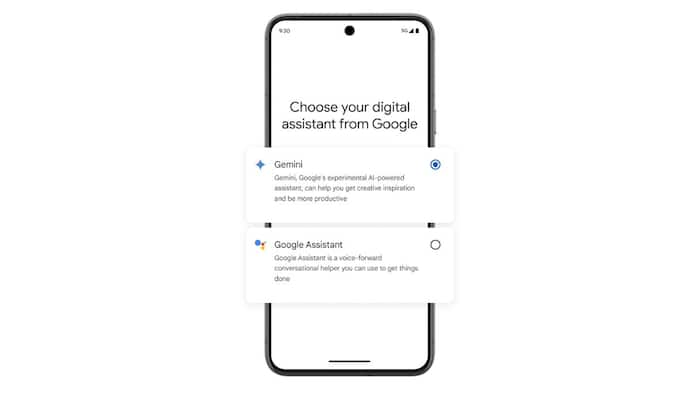
Google Gemini (previously Bard) recently arrived on Android smartphones in a bid to generative AI more accessible. But it also replaced the Google Assistant at the same time. So, now when you long-press the home button or the power button, it’s Gemini that pops up on the screen instead of Assistant. Although Gemini is super helpful when I have friends over and want to zero down on what to cook for them, or if I am trying to learn how the stock market works, it cannot still do what our old friend Google Assistant can. Things such as setting alarms, playing music, and turning Wi-Fi or Bluetooth on or off are not supported by Gemini. Since these are basic things I am expecting my phone’s digital assistant to be able to do, Gemini is clearly falling short. And that is when I decided to switch back from Google Gemini to Google Assistant. Also Read: Google Introduces Gemini 3 Deep Think Mode With Advanced Reasoning Capabilities
If you, too, gave Gemini a whirl, but now miss the friendly voice of good ol’ Google Assistant. No worries, switching back is a breeze! Here’s how to get your phone’s digital assistant throne back in Google’s hands. Also Read: How To Use The New “Power Saving” Mode On Google Maps
And voila! You’ve successfully switched back to Google Assistant. Now, when you say your wake word (“Hey Google” or whatever you have it set to), Google Assistant will be the one answering your call. That also means you cannot ask Google Assistant complex questions like ‘how to get over someone’ and expect it to give you a reply the same way Gemini does. Also Read: Google Rolls Out Gemini Nano Banana Pro Model: It Is Not Just About Image Generation!