
Written By Om Gupta
Published By: Om Gupta | Published: Nov 15, 2023, 10:42 PM (IST)
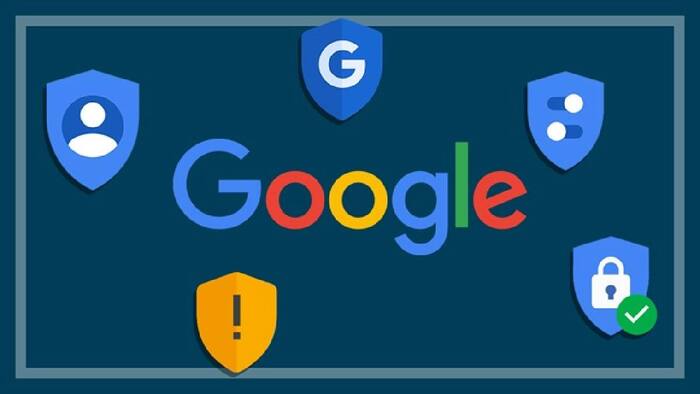
Android users who back up their WhatsApp chats to their Google Account will soon face a new storage policy. WhatsApp and Google have announced that WhatsApp backups on Android will no longer be free and unlimited, but will count against the user’s Google Account cloud storage quota. This is similar to how WhatsApp backups work on other mobile platforms. Also Read: Google Android XR Event Scheduled For December 8; New Smart Glasses, Headset Updates Expected
Currently, WhatsApp backups on Android do not affect the user’s Google Account cloud storage quota. This means that an Android user can back up their WhatsApp chats even if they have no free cloud storage space left in their Google Account. However, this will change soon. “WhatsApp backups on Android will soon start counting toward your Google Account cloud storage limit, similar to how WhatsApp backups are handled on other mobile platforms,” Google said in an update on its Android community page. To keep backing up your WhatsApp chats without buying more storage, here are some ways to free up your Google Account storage space. Also Read: How To Use The New “Power Saving” Mode On Google Maps
Step 1: Open Google One on your computer. Also Read: iQOO 15 Too Expensive? 7 Flagship Phones To Compare Before You Buy
Step 2: Click on Storage to see how much space you have used and how much is left.
Step 3: Click on Free up account storage under Get your space back to see the files that you can delete to save space.
Step 4: Choose a category or service that you want to review under Clean up suggested items or Clean up by service. For example, you can choose Gmail, Drive, or Photos.
Step 5: Select the files that you want to delete. You can also click on the file to view it before deleting it.
Step 6: You can sort and filter your files by different attributes depending on the file type. For example, you can sort by size, date, or name. You can also change the layout of your files by choosing a list or a grid view at the top right corner.
Step 7: If you want to review files from a different category or service, you can select it from the top menu.
Step 8: If you want to download some files from Google Photos to your computer before deleting them from your Google Account, you can click on Download at the bottom right corner.
Step 9: After you have selected all the files that you want to delete, click on Delete at the top right corner.
Step 10: For Photos, you will need to click on Move to trash to confirm that you want to delete the files.
Step 11: Read the consent wording carefully and check the box to agree to the terms and conditions.
Step 12: Click on Permanently delete to delete the selected files from your Google Account. For Photos, you will need to click on Move to trash again.
Step 13: You have successfully cleared your Google Account storage space. You can check your remaining space on the Storage page.
Meanwhile, you can access Google’s email service, Gmail — or Google Workspace — on various devices, including your iPhone. You don’t need an iCloud account to use your Gmail account on your iPhone’s built-in Mail app. You just need to set up the Mail app to display your Gmail emails. Here are the steps to do that.