
Written By Om Gupta
Published By: Om Gupta | Published: Nov 21, 2023, 09:04 PM (IST)
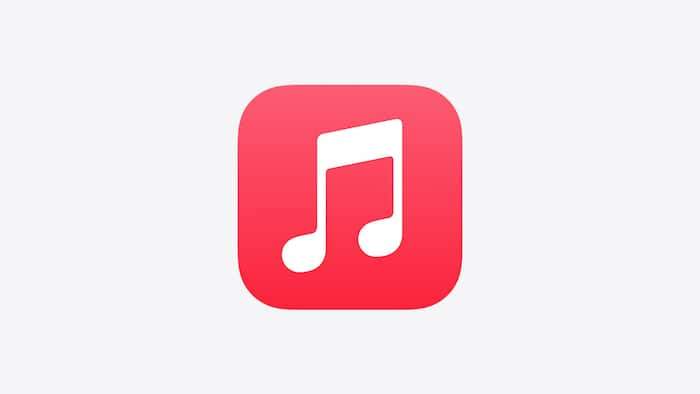
Apple Music has introduced a new feature that lets you create and share playlists with your friends and family. Collaborative playlists allow you to add, remove, or reorder songs together with others who have access to the playlist. This is a fun and easy way to discover new music, make themed playlists for special occasions, or simply enjoy listening to music with others. Also Read: iPhone Air Becomes More Affordable With Up To Rs 13,000 Off In Black Friday Sale
To use this feature, you need to have iOS 17.2 or later installed on your device, and a subscription to Apple Music. You also need to invite other Apple Music users to join your collaborative playlist. Once they are in, everyone can add, reorder, or remove songs. You can also use emojis in Now Playing to express how you feel about the music. If you find these feature interesting and want to create your own Collaborative playlist, here is a step-by-step guide on how to create a collaborative playlist in Apple Music. Also Read: Why Smartphone Makers Are Suddenly Backing Away From Super-Thin Designs
Step 1: Open the Music app on your iPhone and tap on Library from the bottom of the screen. Also Read: Last-Chance Black Friday Laptop Deal: MacBook Air M4 Price Crashes By Rs 13,910 On Croma
Step 2: Tap on Playlists and create a new playlist or open an existing one.
Step 3: Tap on the Collaborate button or the three dots icon on the top-right of the screen and select Collaborate.
Step 4: Toggle on Approve Collaborators if you want to control who can join your playlist. If this is off, anyone with the link can join without approval.
Step 5: Tap on Start Collaboration and share the link or the QR code with your friends via Messages, Mail, AirPlay, or other options.
Step 6: To add or remove collaborators, tap on the Collaborate button or the three dots icon again and select Manage Collaboration.
Step 7: You can see who has access to your playlist, approve or reject requests to join, and remove people by swiping left on their name and tapping Remove.
Step 8: To stop sharing the playlist, tap on Stop.
Collaborative playlists are a great way to enjoy music with others and explore new songs. You can create as many collaborative playlists as you want and invite anyone who has Apple Music. You can also edit your name and photo for each playlist by tapping on Edit next to your name.