
Written By Om Gupta
Published By: Om Gupta | Published: Dec 08, 2023, 09:28 AM (IST)
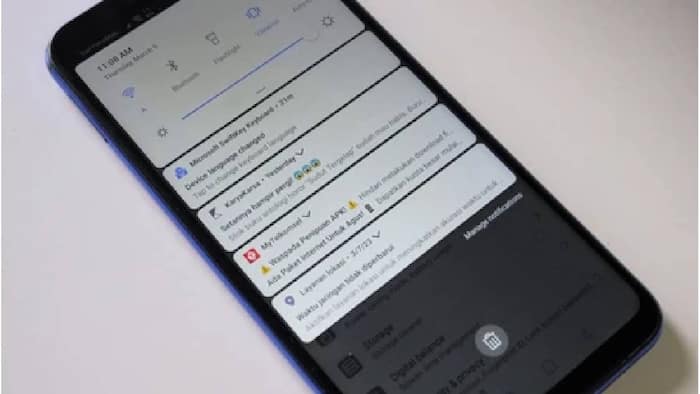
Notifications are vital as they keep you informed about everything going around you and on your smartphone, but they can also be easily swiped away by mistake. Fortunately, Android has a feature called “Notification History” that keeps a running log of notifications. The feature was introduced in Android 11.
Notification History keeps a log of every notification that was dismissed over the past 24 hours. This includes system notifications and alerts that appeared and disappeared on their own. However, the feature is not enabled by default. If you find this feature useful and want to use it on your Android phone, here is a step-by-step guide on how to enable Notification History on Android.
Step 1: Go to Settings.
Step 2: Select the Notifications option from the menu.
Step 3: Now you might see “Notification History” right here, or you may need to go to “Advanced Settings” first. Once you’re there, simply toggle on the switch to use Notification History.
You can access your Notification History in two ways. The first is to open your notifications panel and tap History, which will now appear at the bottom. Or you can go to Settings and tap Notifications, then tap Notifications history.
The log will be blank at first, but it will start storing notifications after you enable the feature. Once notifications appear in the log, tapping them will take you to the associated app, similar to a regular notification.
Meanwhile, if you’re struggling to view content on your Android phone’s screen, the Magnification feature could be a helpful tool. This accessibility feature allows you to zoom in and out on any part of your display. This feature requires your phone to be running on Android 14. If your device meets this requirement and you wish to use this feature, here’s a guide on how to operate the on-screen magnifier on your Android device.