
Written By Shweta Ganjoo
Published By: Shweta Ganjoo | Published: Mar 20, 2024, 03:44 PM (IST)
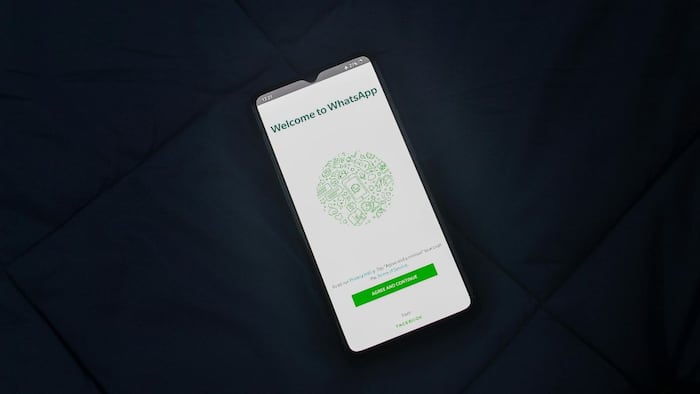

WhatsApp stickers: WhatsApp has been slowly expanding support for stickers on its platform. While the Meta-owned messaging app already supports third-party stickers, in the recent times, the company has also added a sticker maker feature to its platform. Earlier, WhatsApp users could only use images that had been shared in a chat on its platform. However, the company recently updated its app giving users access to a dedicated button to turn any image into a sticker. Also Read: What Happens If You Never Update Your iPhone/Android?
This button is available within the stickers section in chats on the platform and it lets users pick images from the Gallery app on their smartphones. Users can also pick an image saved on any folder on their personal computer and turn it into a sticker. However, there is a caveat. This sticker maker feature is available only on iPhones and WhatsApp Web. This means that Android phones users will have to wait till the company makes this feature available on the supported devices. Also Read: iPhone 17 Wi-Fi Outperforms Android Flagships Despite Missing Key Wi-Fi 7 Feature: Ookla
So, here are three ways you can turn any image on your phone (or PC) into a sticker:
Using an image shared in a WhatsApp chat
Step 1: Open WhatsApp on your phone.
Step 2: Open the chat that has the photo that you want to convert into a sticker.
Step 3: Double tap to open the image and then tap the Share icon at the bottom.
Step 4: Tap the Create Sticker option.
Step 5: How you will see the sticker maker tool where you can adjust the size of the image, add emojis, existing stickers, and text.
Step 6: Tap the Send button to share it in the chat.
Using WhatsApp’s new sticker maker tool
Step 1: Open WhatsApp and then open the chat where you want to share the sticker.
Step 2: Tap the sticker icon towards the right of the message bar.
Step 3: Tap on the sticker option to go to stickers and then tap the Create button.
Step 4: Select the image that you want to use for making sticker and then adjust the size of the image, add emojis, existing stickers, and text.
Step 5: You can either use the either use the entire image or just the subject by selecting the relevant option at the bottom. You can also apply a filter to change the colour scheme by scrolling up.
Step 6: Tap the Send button to share it in the chat.
You can use this trick on your PC and on WhatsApp’s iOS app.
Using New Sticker option on WhatsApp Web
Step 1: Open WhatsApp Web on your web browser and then log into your WhatsApp account.
Step 2: Open the chat where you want to share the sticker.
Step 3: Click on the Plus icon towards the left of the message bar and select New Sticker option.
Step 4: Select the image that you want to use for creating sticker.
Step 5: Add emojis, existing sticker and text to make your sticker creative.
Step 6: Click the Send button to share it in the chat.