
Written By Deepti Ratnam
Published By: Deepti Ratnam | Published: Jan 14, 2025, 02:34 PM (IST)
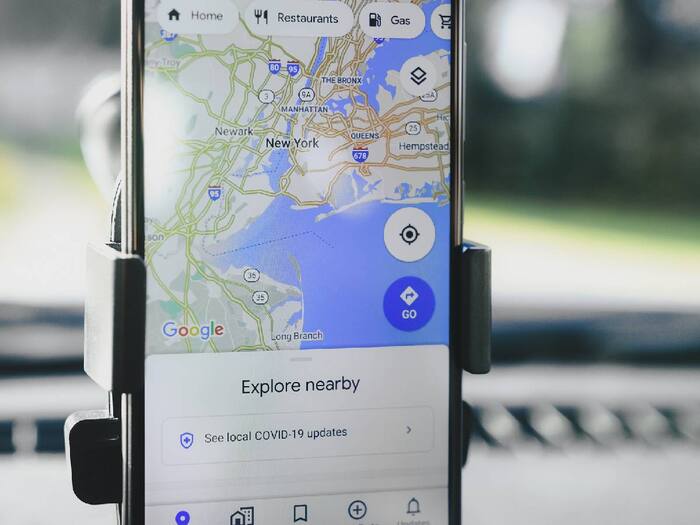
Everyone knows how to use Google Maps, but some might not know this hidden feature that can turn your navigation experience into an easy affair. While you may be accustomed to discovering new routes on Google Maps, I am sure there are numerous hidden features that you must have not known. The hidden feature that we are talking about here is the Google Maps Live View Navigation which turns the usage of Google Maps as handy as possible. The feature shows you the way ahead in real time. In this article, we will delve into how you can use this feature and help yourself in time of need.
STEP1: The first step is to open Google Maps on your smartphone.
STEP2: After this, enter the location of wherever you want to go.
STEP3: Now click on the “Directions” option in front of your screen.
STEP4: Here you will see options like Car, Train, and Bike, you have to select the option of Walking from these.
STEP5: After this, you have to select the ‘Live View’ option present at the bottom.
STEP6: Users using this feature for the first time will have to permit camera access.
STEP7: After giving camera permission, the phone’s camera will open automatically. You just have to keep the phone in front of you and show the front view in the camera.
STEP8: After this, you will be able to see the forward direction on your phone screen.
STEP9: If you have to go left, then an arrow pointing towards the left will appear on the screen. If you have to go right, then the arrow pointing towards the right will be seen.
STEP10: This is how you can easily follow this step-by-step guide and use the feature accordingly.