
Written By Shweta Ganjoo
Published By: Shweta Ganjoo | Published: Dec 13, 2023, 02:21 PM (IST)
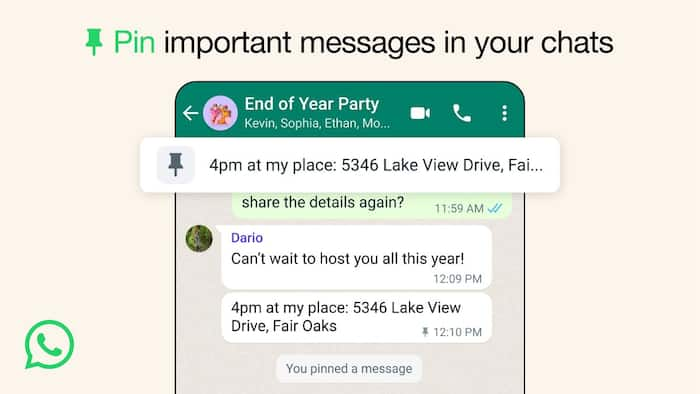

WhatsApp update: WhatsApp, for the longest time, has allowed users to pin contacts within its app. Now, the company has released a new feature that will enable users to pin a message within an individual conversation in WhatsApp. WhatsApp says that with the new pinned messages feature, users will easily be able to highlight important messages in group or one-on-one chats. The company says that all users will be able to pin all message types including text, poll, image, emojis, and more within chats on WhatsApp. Also Read: Oakley Meta HSTN AI Glasses With Hindi Voice Support Launches In India On December 1: Price, Features
Furthermore, the company says that users will be able to pin a message from a span of 24 hours to up to 30 days within WhatsApp. “To ‘Pin’ a message, you can long press on the message, and select ‘Pin’ from the context menu. A banner will appear to select the duration of the pinned message – 24 hours, 7 days, and 30 days),” WhatsApp wrote in a blog post. Also Read: How 3.5 Billion WhatsApp Accounts were mapped Using a Simple Trick: Researchers Expose a Loophole in the App
“7 Days is the default choice. In a group chat, admins have the option to select if all members or only admins can pin a message,” the company added. Also Read: Meta Ray-Ban Smart Glasses Goes On Sale In India: Check Price, Features And Availability
– Android: Tap and hold the message > Tap three dots > Tap Pin > select the pin duration (24 hours, 7 days, or 30 days) > tap Pin again.
– iPhone: Tap and hold the message > Tap More Options > Tap Pin > select the pin duration (24 hours, 7 days, or 30 days).
– Web and Desktop: Go to the message you want to pin > Click the downward arrow > click Pin message > select the pin duration (24 hours, 7 days, or 30 days) > Click the Pin option.
WhatsApp now lets you pin messages in individual and group chats https://t.co/5U9lgJh6N2 by @indianidle
— TechCrunch (@TechCrunch) December 12, 2023
– Android: Tap and hold the message > Tap Unpin option > Tap Unpin.
– iPhone: Tap and hold the message > Tap More options > Tap Unpin > Tap Unpin again.
– Web and Desktop: Go to the message you want to unpin > Click downward facing arrow > Click Pin Message option > Select the pin duration (24 hours, 7 days, or 30 days) > Click Pin option.