
Written By Deepti Ratnam
Published By: Deepti Ratnam | Published: Sep 30, 2025, 10:16 AM (IST)
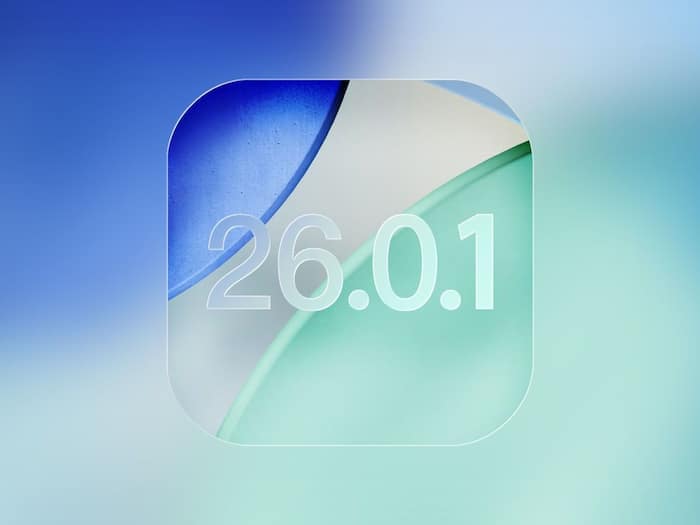
Apple has finally rolled out the first bug fixes and improvement updates for its iOS 26, addressing several major issues. Users faced bugs, lags, connectivity issues, and photo glitches in iOS 26. However, the latest update by Apple, iOS 26.0.1, was unveiled with an aim to resolve all these issues and improve the overall performance of compatible iPhones.
You can easily update your iPhone to iOS 26.0.1 by following these simple steps:
STEP 1: The first step is to check your iPhone’s compatibility before starting the install. Recent models like iPhone 14, iPhone 15, and iPhone 17 series will support the update.
STEP 2: The second step is to connect your device to the Wifi and make sure it is fully charged, if not, then at least 50% battery, as this prevents disruptions during the update.
STEP 3: Now, open Settings on your iPhone home screen, where you will find all the software updates and system settings.
Apple has released iOS 26.0.1. pic.twitter.com/nyBag99UO8
— Beta Profiles (@BetaProfiles) September 29, 2025
STEP 4: You have to now scroll to the General option and then head to the software updates, storage management, and other system settings.
STEP 5: Click on the software update, and your iPhone will automatically check for available updates. Click on iOS 26.0.1
STEP 6: Now, tap on the Download and Install button. Your iPhone might ask for your password, enter it, and then authorize the update.
STEP 7: The download will begin, and once completed, your iPhone will automatically install the update.
STEP 8: After installation, restart your iPhone.
With iOS 26.0.1, Apple is fixing several bugs and issues. Some of them are:
Apple has finally fixed the WiFi and Bluetooth disconnection issues on iPhone 17 models that were persistent after the arrival of iOS 26
A blank app icons was appearing for certain apps that Apple fixed
There was a rare glitch in the Photo artifacts, where bright LED lights caused square blank spots in the images. Apple resolved this issue with iOS 26.0.1.