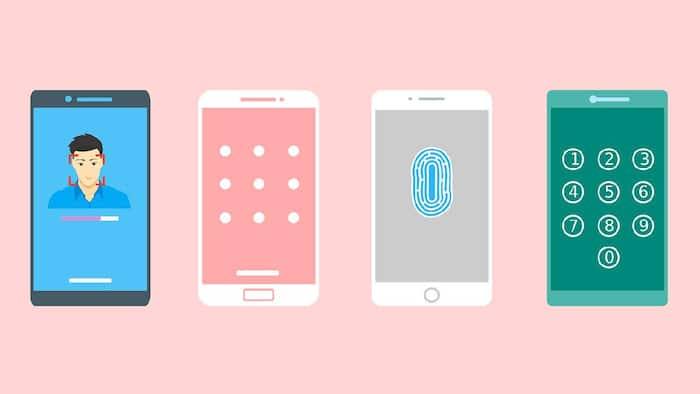Customizing your Galaxy phone to suit your preferences is essential for a seamless user experience. Among the most critical aspects of personalization is adjusting the language and input settings. Whether you’re multilingual or need to switch languages for better accessibility, here’s a step-by-step guide on changing your Galaxy phone’s language and input settings.
Changing the Language
- Locate the “Settings” app, typically represented by a gear icon on your home screen.
- Scroll down the Settings menu until you find the “General Management” option.
- This section includes various system settings, including language and input preferences.
- Under General Management, tap on “Language.” Here, you’ll see the current language set on your device.
- To add a new language, tap “Add language.”
- Enjoy the convenience of a list of available languages at your fingertips.
- Scroll through the options or use the search bar at the top to find your desired language, putting you in complete control of your Galaxy phone’s language settings.
- Once selected, you’ll be prompted to choose whether you want this language to default.
- If you want to switch the entire phone interface to the new language, select “Set as default.” This means that all system notifications, menus, and apps will be displayed in the new language.
- Once you’ve made your selection, your Galaxy phone will immediately update to display menus, notifications, and apps in the chosen language, making the impact of your action instantly noticeable.
Changing Input Settings
- Once you’ve set the language, return to the “General Management” section.
- Depending on your device’s model, tap on “Keyboard settings” or “On-screen keyboard.” It will bring up a list of installed keyboards.
- To change your default keyboard or add another, select “Manage keyboards.”
- Rest assured, you can toggle between keyboards, including Samsung’s default keyboard, Gboard, or any other third-party keyboard you have installed, giving you the flexibility to choose the keyboard that best suits your needs.
- For further customization, select your preferred keyboard and explore the settings available.
- You can change the keyboard’s language, layout, and input methods and enable features like predictive text or swipe typing.
- To enable predictive text, go to the keyboard settings and turn on the ‘Predictive text’ option.
- To use swipe typing, just drag your finger across the letters to form words.
- If you’ve added multiple languages to your keyboard, you can easily switch between them while typing.
- Tap and hold the spacebar, then swipe to select the desired language.