
Written By Shweta Ganjoo
Published By: Shweta Ganjoo | Published: May 03, 2024, 09:21 AM (IST)
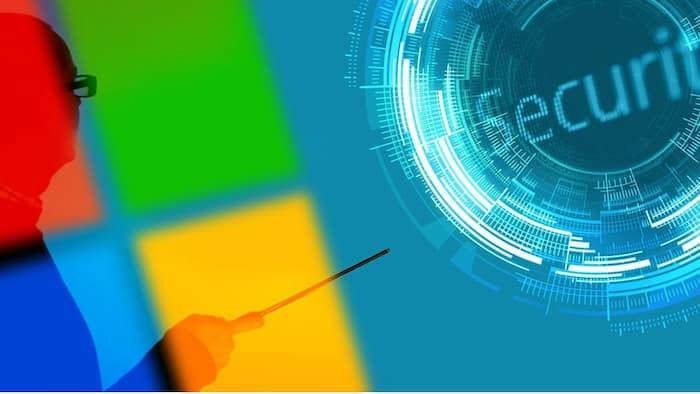

Microsoft passkey support: Microsoft today announced that it is bringing support for passkeys to all consumer accounts. The company said that starting today, users will be able to access their Microsoft accounts can use passkeys to log into their accounts using their face, fingerprint, or device PIN on Windows, Google, and Apple platforms. Also Read: 7 Battery-Saving Hacks For Your Laptop
Furthermore, the company said that at the moment, passkeys are supported on desktop and mobile browsers and that the company will bring support to mobile app soon. “You can use Windows Hello on Windows 10/11 devices to sign into your account with a passkey,” the company wrote in a blog post. Also Read: Apple Black Friday Sale 2025: iPhone 13 To iPhone 17 Pro Max - Best iPhone Deals You Shouldn’t Miss
For the unversed, a passkey is a replacement for your password. Passkeys users face recognition, fingerprint scan, or PIN for signing into an account. While that might sound counterintuitive, it’s not. Unlike passwords, which using a single string of characters for logging into an account, passkeys use a combination of two keys for logging into an account. While one key is stored on a user’s device and is guarded by biometrics or PIN, the other key stays with the app or website for which the passkey was created. Users need both the keys to sign into their account.
“Because this key pair combination is unique, your passkey will only work on the website or app you created it for, so you can’t be tricked into signing in to a malicious look-alike website,” Microsoft explained in its post.
Now that we’re clear on what passkeys are and how they function, here is a list of supported devices:
— Windows 10 and newer
— macOS Ventura and newer
— ChromeOS 109 and newer
— iOS 16 and newer
— Android 9 and newer
— Hardware security keys that support FIDO2 protocol
Step 1: Sign in to your Microsoft account Advanced Security Options.
Step 2: Choose ‘Add a new way to sign in or verify’.
Step 3: Select Face, fingerprint, PIN, or security key.
Step 4: Follow the instructions on your device.
Step 5: Provide a name for your passkey.
Step 1: Choose Sign-in options, or Other ways to sign in.
Step 2: Select Face, Fingerprint, PIN, or security key.
Step 3: Now select your Passkey from the list available.
On doing so, your device will open a security window where you can use your face, fingerprint, PIN, or security key.