
Written By Om Gupta
Published By: Om Gupta | Published: Nov 11, 2023, 07:21 PM (IST)
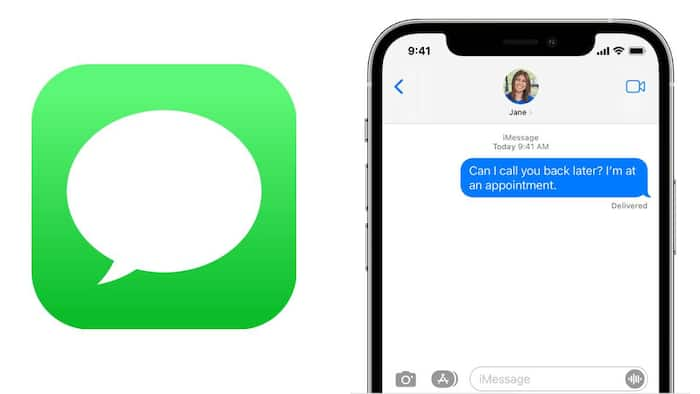
iOS 17.2 introduces a new security feature for iMessage: Contact Key Verification (CKV). This feature lets you verify that the person you are chatting with is using a trusted device and alerts you if someone tries to impersonate them or spy on your conversation. CKV works by assigning a unique public verification code to each device that is linked to your Apple ID and iMessage account. When you enable CKV, you can share your verification code with your contacts, and they can share theirs with you. You can then compare the codes to make sure they match. If they do, it means you are talking to the right person on a verified device. Also Read: Apple Sends New Security Alert To iPhone Users: Are You At Risk?
If someone tries to join your iMessage conversation using an unverified device, such as a hacked iPhone or a SIM card clone, you will get a warning message. The message will tell you that a new device has been detected, and ask you to verify it. You can then contact the person using another method, such as a phone call or a FaceTime video, and ask them to confirm their verification code. If the code does not match, it means someone is trying to impersonate them or eavesdrop on your chat. Also Read: Apple iPhone Fold Leak Suggests eSIM-Only Design Ahead Of 2026 Launch
Apple says that CKV is a proactive measure to prevent potential attacks on iMessage, and that it has never seen such attacks happen in the real world. However, CKV can be useful for people who are concerned about their privacy and security, especially if they are at risk of being targeted by hackers, spies, or criminals. CKV can also help you avoid falling for phishing scams or identity theft attempts. Also Read: Apple, Google, Samsung Push Back Against Mandatory Location Tracking In India
CKV is an optional feature that you can turn on or off at any time. It only works on iPhones that are running iOS 17.2 or later. If you have other Apple devices that are connected to your iMessage account, such as an iPad or a Mac, you will need to update them to the latest software version or disable iMessage on them. Otherwise, you will not be able to enable CKV on your iPhone. If you find this feature interesting and want to use it on your iPhone, here is a step-by-step guide on how to enable Contact Key Verification on iPhone
Step 1: Open the Settings app and tap your name at the top of the screen.
Step 2: Scroll down to the bottom and tap Contact Key Verification.
Step 3: Toggle on Verification in iMessage and tap Continue.
Step 4: You will see your own verification code. Tap Show Public Verification Code to reveal it, and tap Copy Verification Code to copy it to your clipboard.
You can now share your verification code with your contacts, and ask them to share theirs with you. You can do this by sending them a text message, an email, or any other secure method. You can also scan their QR code or let them scan yours, if you are in the same physical location.
Once you have exchanged verification codes with your contacts, you can compare them to make sure they match. You can do this by tapping Verify Contact in the iMessage app, and selecting the contact you want to verify. You will see their verification code and a green check mark if it matches yours, or a red cross if it does not.
If you get a warning message that a new device has been detected in your iMessage conversation, you can tap Verify Device to see the verification code of the new device. You can then contact the person using another method and ask them to confirm their code. If the code does not match, you can block the device and report it to Apple.
CKV is a simple and effective way to add more security to your iMessage chats. It can help you protect your privacy and identity, and prevent unwanted intrusions.