
Written By Divya
Published By: Divya | Published: Sep 22, 2025, 11:54 PM (IST)
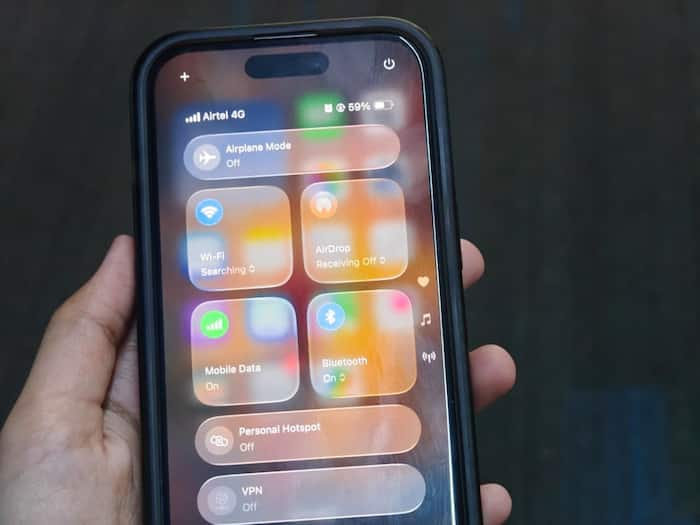
Apple’s iOS 26 has rolled out with a big design refresh called Liquid Glass. It makes menus, icons, and widgets look translucent, almost like you’re seeing them through frosted glass. It’s the biggest design shift since iOS 7. Some people like the modern touch, but if it feels distracting or harder to read, you do have options to tweak it. Also Read: Apple Releases iOS 26.2 Update With Liquid Glass Customisation, Offline Lyrics, More: How To Install
With some simple steps, you can change the look of the latest Liquid Glass of the iPhone with the iOS 26 update. Also Read: Govt Seeks Clarification From Apple As ‘Mercenary’ Spyware Threat Alerts Reach Users In India
You can’t completely switch it off, but you can reduce the transparency so everything looks darker and clearer. Here’s how: Also Read: Apple iOS 26.2 Update: Should You Install iOS 26 Now? Check Full Device List And How To Update
This makes menus and backgrounds easier to read. If you want even more clarity, toggle Increase Contrast – it adds subtle outlines to separate elements better.
Not looking to reduce transparency? Apple also lets you adjust how Liquid Glass appears. On your Home Screen, press and hold any empty space, tap Edit > Customise, and you’ll get options like:
This way, you can keep the Liquid Glass effect but make it match your style.
It’s not just the iPhone. On an iPad, the same Accessibility settings apply. On a Mac running macOS 26 Tahoe, head to System Settings > Accessibility > Display and toggle Reduce Transparency. Even the Apple Watch picks up the same option for a toned-down look.
Q1. What is the Liquid Glass design in iOS 26?
It’s Apple’s new UI style that makes menus, icons, and backgrounds look translucent with a frosted-glass effect.
Q2. Can I turn off the Liquid Glass effect on my iPhone?
Yes. You can go to Settings > Accessibility > Display & Text Size > Reduce Transparency to limit or disable it.
Q3. Does Liquid Glass affect performance or battery life?
No significant effect is expected, but reducing transparency may slightly improve performance on older iPhones or iPads.