
Written By Techlusive India
Published By: Techlusive India | Published: Jul 19, 2023, 12:02 PM (IST)
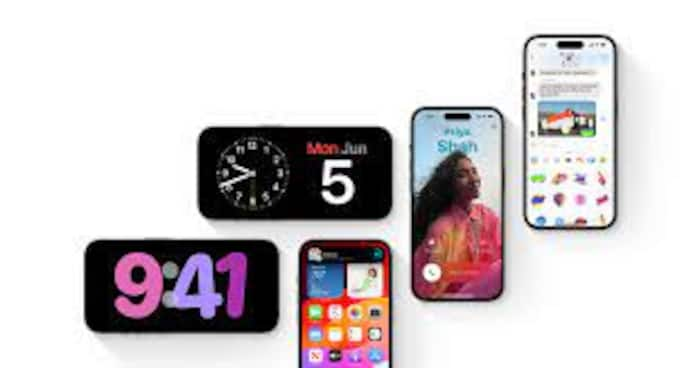
When iOS 17 launches this fall, it will bring exciting new features and improvements to the eligible iPhone models. One of the standout features that iOS 17 brings to iPhones is the Live Voicemail feature. This innovative feature takes your voicemail experience to the next level by transcribing voicemails into text and offering real-time visual feedback during playback. With Live Voicemail, you can easily read and understand voicemails, saving you time and providing a more convenient way to manage your messages and decide whether to answer the call, block the caller, or send them a message. In this article, we’ll guide you through using the Live Voicemail feature on your iPhone running iOS 17. Also Read: Apple iPhone Fold Leak Suggests eSIM-Only Design Ahead Of 2026 Launch
Enabling Live Voicemail Also Read: Apple, Google, Samsung Push Back Against Mandatory Location Tracking In India
Before using Live Voicemail, make sure your iPhone is running on iOS 17 or later. To enable the Live Voicemail feature, follow these simple steps: Also Read: Always-On Phone Tracking? Apple, Google, Samsung Raises Red Flags
Once you’ve enabled Live Voicemail, all your future voicemails will be transcribed automatically, and you can access the live voicemail playback with the transcription right from the Phone app.
Accessing Live Voicemail
Now that you have Live Voicemail enabled, accessing and managing your voicemails is easier than ever:
Here, you’ll find a list of your voicemail messages, and any new, unplayed voicemails will have a blue dot next to them. Tap on a voicemail to open it and reveal the Live Voicemail playback screen.
To use Live Voicemail:
The Live Voicemail playback screen provides several options to make managing your voicemails a breeze:
— Nishtha Srivastava