
Written By Om Gupta
Published By: Om Gupta | Published: Nov 07, 2023, 10:20 PM (IST)
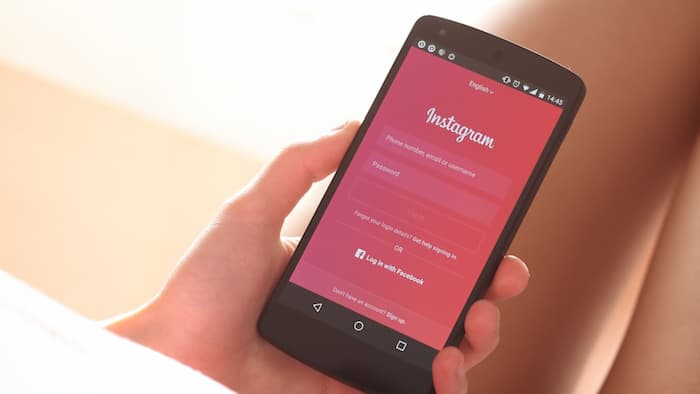
Instagram is a popular social media app that lets you share photos, videos, stories, and messages with your friends and followers. However, sometimes you may want to take a break from the constant notifications and messages that Instagram sends you. That’s where Quiet Mode comes in. Quiet Mode is a feature that Instagram introduced to help users focus and set boundaries with their contacts. When you turn on Quiet Mode, you can mute your Instagram notifications for a certain period of time, up to 12 hours. You can also customize the time and duration of Quiet Mode according to your preference.
When Quiet Mode is on, your activity status will change to a moon icon, and anyone who tries to message you will see that you are in Quiet Mode. They will also receive an automatic reply that says you are not notified of their message. This way, you can let your friends know that you are taking some time for yourself and avoid unnecessary distractions. If you find this feature interesting and want to use it, here is a step-by-step guide on how to activate Quiet Mode on Instagram.
Step 1: Open the Instagram app and tap on your profile picture icon at the bottom right corner.
Step 2: Tap on the three-bar icon at the top right corner and select Settings and Privacy.
Step 3: Tap on Notifications and then tap on Quiet Mode.
Step 4: Toggle on the Quiet Mode switch and choose how long you want it to last. You can also edit the start and end time of Quiet Mode by tapping on the clock icon.
Step 4: Tap on Done to save your changes.
You can turn off Quiet Mode anytime by following the same steps and toggling off the Quiet Mode switch. You will also see a summary of the notifications that you missed while Quiet Mode was on.
Quiet Mode is a useful feature that can help you reduce your screen time and focus on other things. You can use it whenever you want to take a break from Instagram without missing out on anything important.