
Written By Om Gupta
Published By: Om Gupta | Published: Sep 09, 2023, 07:57 PM (IST)
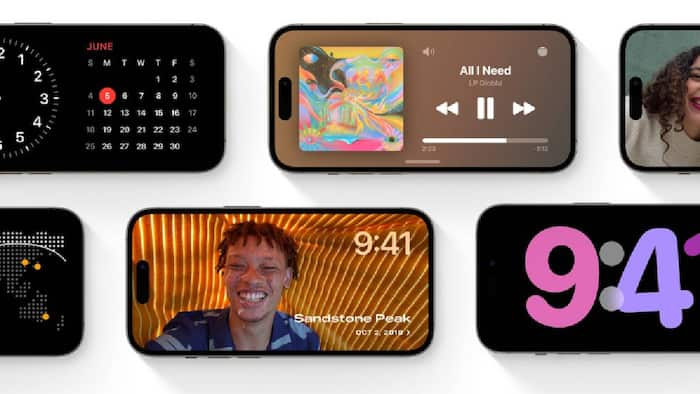
Lock Screen shortcut: Apple has introduced a new feature in iOS 17 that allows iPhone users to lock their phone screen using a shortcut. This feature can be useful for those who have difficulty pressing the physical power button or want to have more options to control their device. The shortcut can be created and accessed through the Shortcuts app, which is pre-installed on iPhones running iOS 17 or later. Users can also add the shortcut to their Home Screen, or activate it by asking Siri. If you find this feature interesting and want to learn how to use the iOS 17’s Lock Screen shortcut on your iPhone, here is a step-by-step guide on how to use the iOS 17’s Lock Screen shortcut on your iPhone. Also Read: What Happens If You Never Update Your iPhone/Android?
Step 1: Open the Shortcuts app and tap the plus icon in the top-right corner. Also Read: After Google, Apple Reveals App Store’s Best Apps And Games Of 2025 Finalists: FULL List Here
Step 2: Select the Add Action button and type Lock Screen in the search bar.
The Lock Screen option will appear under the Scripting section, and users can tap it to add it to their shortcut.
Step 3: Customize the shortcut by giving it a name, an icon, and a colour.
Step 4: Tap the share icon at the bottom of the screen and choose Add to Home Screen to create a Home Screen button for their shortcut. Alternatively, you can ask Siri to run the shortcut by saying “Hey Siri, run the shortcut Lock Screen”.
When the shortcut is activated, the screen will either blacken or dim depending on the iPhone model. For example, on an iPhone 14 Pro with an always-on display, the screen will dim and only show the time and date.
The new feature is part of Apple’s efforts to enhance the customization and accessibility of the Lock Screen in iOS 17. Users can update their devices to iOS 17 by going to Settings then General and then to Software Update.
Meanwhile, Apple Music has introduced a new feature called Crossfade that allows users to enjoy a more seamless listening experience. Crossfade blends the end of one song with the beginning of another, eliminating the gap between tracks. If you want to learn how to enable Crossfade in Apple Music, we have a step-by-step guide for you.