
Written By Om Gupta
Edited By: Om Gupta | Published By: Om Gupta | Published: Jul 24, 2023, 11:37 AM (IST)
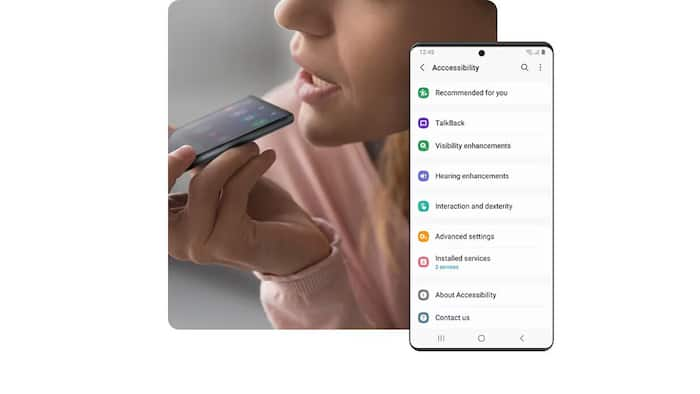
Bixby is a virtual assistant developed by Samsung Electronics. It runs on various Samsung branded appliances, primarily mobile devices. Users can activate Bixby using the side key or Bixby key. Also Read: Samsung Galaxy A37, Galaxy A57 Launch Tipped To Be Earlier Than Expected: What We Know So Far
On Samsung’s Galaxy S23, S22, S21, S20, and Note 20 smartphones, the Bixby button is located on the right side, just under the volume keys. It also power key for these smartphones. Sometimes, Bixby starts up when you don’t want it to. This can happen a lot when users try to open the camera by pressing the power button twice. Also Read: Foldable Smartphone Shipments May Jump 30% In 2026 As Apple Prepares Entry
A lot of people like to use the power button to see the power control menu if you also want to disable Bixby on your Samsung smartphone, here is a step-by-step guide on how to deactivate Bixby on your Samsung smartphone. Also Read: Samsung Galaxy S26 Series Leaks Surface With Early Design, One UI 8.5 Details
Step 1: Slide your finger from the top of the screen to the bottom to open the notifications menu.
Step 2: Tap on the power icon in the top right corner of the screen to access the power menu.
Step 3: Tap on the Side Key settings option on the power menu to change the button functions.
Step 4: Tap on the Power off menu option under the Press and Hold section to disable Bixby and enable the power off function.
For Galaxy phones that are older than the S20 or Note 10 and have Bixby installed, this is how you can make Bixby activate only when you press the button twice1. It won’t turn off Bixby completely, but it can help you avoid unnecessary Bixby activation.
Step 1: Tap on the Settings icon to open the settings menu.
Step 2: Swipe up or down to find the Advanced Features option and tap on it.
Step 3: Tap on the Bixby key option to change how the button works.
Step 4: Tap on the Double Press to open Bixby option to make Bixby activate only when you press the button twice.
Step 5: You can also choose what a single press does by tapping on the other options.
Meanwhile, Second Screen lets users use their Samsung Galaxy smartphone or tablet as a wireless extra display for their Windows PC. They can either expand their PC screen to their Galaxy device and work on two screens or copy their PC screen to their Galaxy device and control it remotely. They can also change the projection modes and input modes on their Galaxy device.
If you find this feature interesting and want to use it on your Samsung Galaxy smartphone or tablet, here is a step-by-step guide on how to use Second Screen on Samsung Galaxy devices.