
Written By Pranav Sawant
Published By: Pranav Sawant | Published: Feb 28, 2024, 09:09 PM (IST)
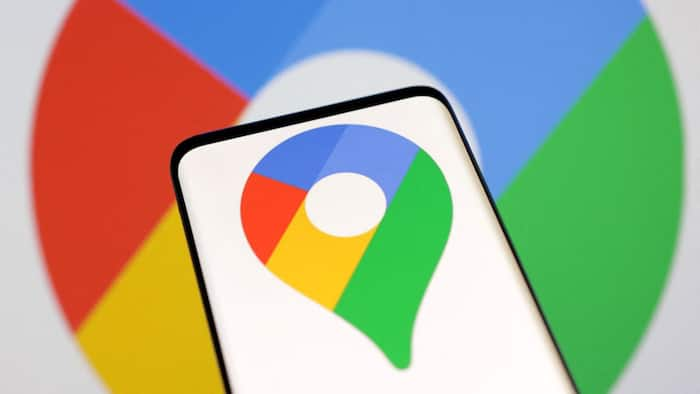
Google announced several changes last year for the Maps app such as Immersive View, Visual search, and others. One feature that was announced but never made its way to the stable build was the ability to glance at directions. The feature gives glanceable directions that show you the ETA as you glance through your route. Now, finally, the feature is rolling out to everyone. Also Read: How To Use The New “Power Saving” Mode On Google Maps
This quick look at the directions can be useful for those who want to check how much time it will take to reach the destination at a specific spot along the route. This eliminates the need to manually look for the ETA from other spots to the destination. Also Read: 7 Fun Things You Can Do With Google Maps
The glanceable directions are arriving on Android as well as the iOS version of the app. Update the app to the latest version and follow the steps below to use the handy feature.
If the feature is available to you, you can enable and use it as shown below. The only way to check whether you have the feature is by following the steps below. So follow the steps anyway.
Step 1: Open the Google Maps app on your Android or iOS device.
Step 2: Tap on your profile icon in the upper right corner.
Step 3: Tap on Settings > Navigation.
Step 4: Scroll to the bottom and you should have an option that says ‘Glanceable directions while navigating’. Enable it by tapping on the toggle.
Step 5: Once, you enable the feature, go back to the main screen on Maps and select starting point and destination to continue.
Step 6: You should now see the glanceable directions. It will show you real-time ETA and offer turn-by-turn directions. You will also be able to get these directions on your lock screen. It is sort of a preview of how you will travel through a route.
That’s how easily you can track your journey and glance at the directions in detail getting all the essential and added information.