
Written By Om Gupta
Published By: Om Gupta | Published: Nov 11, 2023, 03:51 PM (IST)
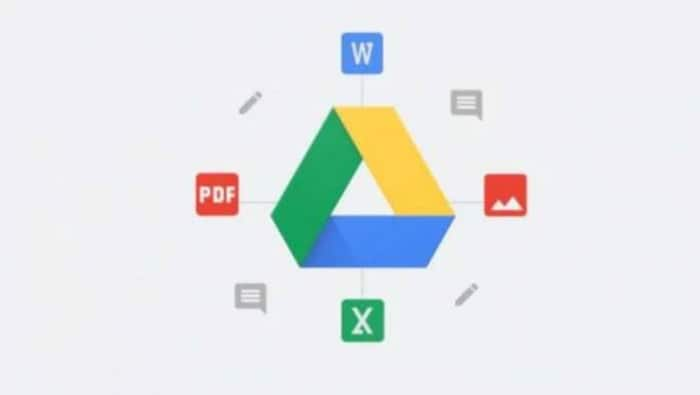
Google Drive is a cloud storage service that lets you store, sync, and access files across different devices. It also allows you to share files, collaborate on documents, and use various productivity apps. However, sometimes you may not have an internet connection, or you may want to work offline. In such cases, you can use Google Drive offline mode, which lets you view and edit your recent Google Docs, Sheets, and Slides files without an internet connection. You can also make other file types, such as PDFs, images, and Microsoft Office files, available offline. In this article, we will show you how to enable and use Google Drive offline mode on your computer and mobile device. Also Read: iQOO 15 Too Expensive? 7 Flagship Phones To Compare Before You Buy
To use Google Drive offline mode, you need to meet some requirements. You need to: Also Read: Google Meet Down In India: Users Unable To Join Calls
Step 1: Go to the Google Drive website (https://drive.google.com/). Also Read: Google Pixel 10 Price Dropped By Rs 10,000 During Black Friday Sale: Check The Deal Here
Step 2: Click the gear icon in the top right corner.
Step 3: Select Settings.
Step 4: Under Offline, check the box next to “Create, open, and edit your recent Google Docs, Sheets, and Slides files on this device while offline.”
Step 5: Click Save changes.
Step 1: Open the Google Drive app.
Step 2: Tap the three dots in the top right corner.
Step 3: Tap Settings.
Step 4: Tap Offline access.
Step 5: Toggle on the switch next to “Offline access”.
After you enable offline mode, you can open and edit your recent Google Docs, Sheets, and Slides files, even when you are offline. The files that are available offline will have a grey checkmark next to them. If you want to access a file that is not available offline, you need to download it. To do this, tap or click on the three dots next to the file and select “Make available offline.”
When you open and edit a file offline, your changes will be saved locally on your device. When you reconnect to the internet, your changes will be synced to Google Drive. You can also see the version history of the file to find out what has changed.