
Written By Om Gupta
Published By: Om Gupta | Published: Dec 19, 2023, 08:47 PM (IST)
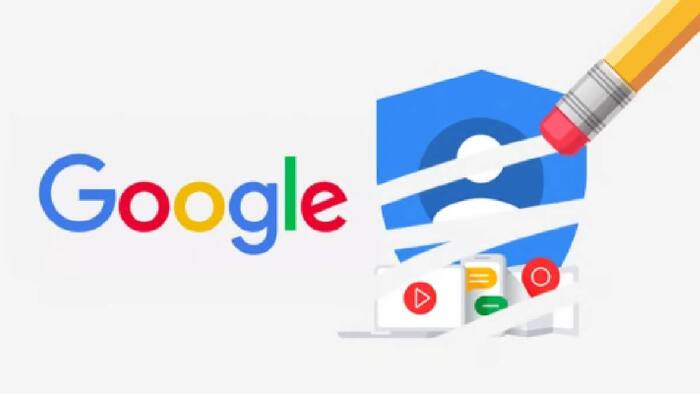
If you have an Android device, you probably know that your Google account is very important for using many apps and services. But what if you have more than one Google account and you want to change the main one? The main account is the one that controls your Gmail, Calendar, Drive, and other Google services. It is also the one that you used when you first set up your device. If you want to change the main account you have to sign out of the current main account and then sign back in with the new one. This will also affect your Google Play Store, contacts, emails, and other data on your device. If you want to change your main Google account on Android, here is a step-by-step guide on how to change your Android phone’s default Google account. Also Read: How To Use The New “Power Saving” Mode On Google Maps
Step 1: Open the Settings app on your Android device and tap on Google. Also Read: iQOO 15 Too Expensive? 7 Flagship Phones To Compare Before You Buy
Step 2: Tap on Manage your Google Account at the top of the screen. Also Read: Poco F8 Pro, Poco F8 Ultra Launched Globally: Check Specifications, Features, Price, And More
Step 3: Swipe left to go to the Security tab and scroll down to Your devices section.
Step 4: Tap on Manage devices and select the device you want to change the default account for.
Step 5: Tap on the three-dot menu icon at the top right corner and choose Remove account.
Step 6: Confirm your choice by tapping on Remove account again.
Step 7: Go back to the Settings app and tap on Google again.
Step 8: Tap on Add another account and sign in with the Google account you want to set as default.
Step 9: Enter your password and any other verification steps required.
You have successfully changed your default Google account on your Android device.
Meanwhile, notifications play a crucial role in keeping you updated about everything happening around you and on your smartphone. However, they can be accidentally dismissed with a simple swipe. Thankfully, Android has introduced a feature known as “Notification History” in Android 11. This feature maintains a continuous record of notifications, ensuring you never miss any important updates. If you find this feature useful and want to use it on your Android phone, here is a step-by-step guide on how to enable Notification History on Android.