
Written By Om Gupta
Published By: Om Gupta | Published: Oct 05, 2023, 11:02 PM (IST)
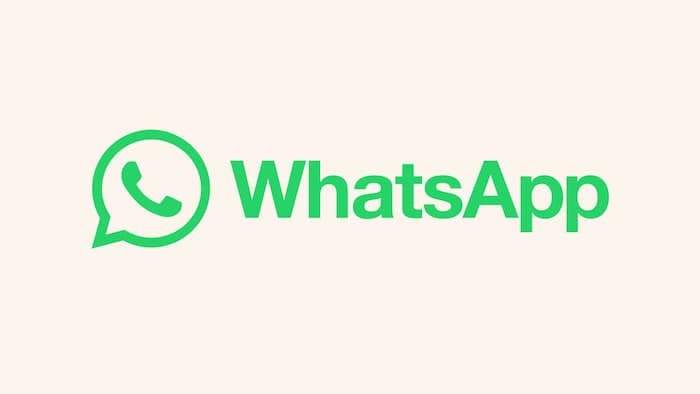
WhatsApp has recently introduced a new feature called Channels in India, which allows users to receive important updates from celebrities or any popular platforms in a more personalized way. Meta, the parent company of WhatsApp, says that its goal is to create a private broadcasting service with the Channels feature. Also Read: Oakley Meta HSTN AI Glasses With Hindi Voice Support Launches In India On December 1: Price, Features
With Channels, administrators can share various types of content, such as text, photos, videos, stickers, and polls, with their followers. The content is only visible to the followers and cannot be forwarded or replied to. WhatsApp is also working on a searchable directory that will help users find channels that suit their interests. Users can explore channels related to their hobbies, favourite sports teams, local authority updates, and more. Users can also join channels by following invitation links that are shared in chats, emails, or on the internet. If you are no longer interested in any channel and want to unfollow it, you can do so by following these steps. Also Read: How 3.5 Billion WhatsApp Accounts were mapped Using a Simple Trick: Researchers Expose a Loophole in the App
Step 1: Open WhatsApp and go to the Updates tab. Also Read: Meta Ray-Ban Smart Glasses Goes On Sale In India: Check Price, Features And Availability
Step 2: Tap on the Channels.
Step 3: After this open the Channel you wish to unfollow.
Step 4: Now tap on the three-dot menu and select Unfollow.
Step 6: Finally confirm by clicking Unfollow.
When you unfollow a channel, you will no longer receive notifications or see updates from that channel in the Channels section of your Updates tab.
Meanwhile, Emergencies can happen anytime in this busy world. You need to be ready for such situations, and one way to do that is by enabling the Emergency SOS feature on your Android phone. This feature lets you quickly dial your emergency contact by pressing the power button multiple times, without unlocking your phone or going through menus. The messages will contain your location details, a sound recording from your phone’s mic, a written plea for help, and an alert if your phone’s battery is low. You should set a timer in case you trigger an emergency call by mistake. The default is ten seconds, which is usually enough time to stop the call if it was not intentional. The exact steps depend on the manufacturer, but the basic functionality is the same.
If you are interested in this feature and want to enable emergency SOS on your Android smartphone, here is a guide on how to do it step by step.