
Written By Deepti Ratnam
Published By: Deepti Ratnam | Published: Sep 19, 2024, 03:03 PM (IST)
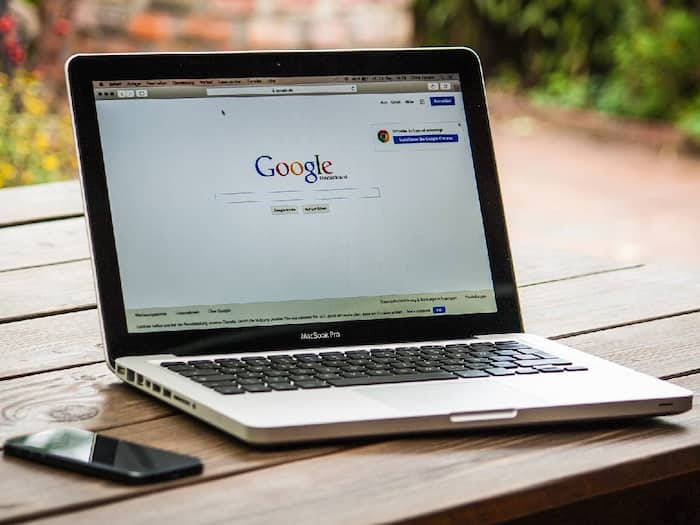
In today’s digital age, online security is a top concern. Google Chrome, one of the most popular web browsers, offers a range of safety features to protect users from malware, phishing, and other cyber threats. Here’s how to use these features for added protection:
Google’s “Unsubscribe from site notifications” feature allows users to quickly and easily unsubscribe from unwanted site notifications with just one tap. This feature is available on Google Chrome for Android and desktop devices. When a website requests permission to send notifications, Chrome will display a prompt asking the user to allow or block the notifications.
Google’s “Grant one-time website permissions” feature allows users to grant temporary permissions to websites for access to device features such as:
With this feature, users can allow a website to access these features for a single session only, without having to grant permanent permission. Once the user closes the website or browser tab, the permission is automatically revoked.
Chrome’s password manager can generate and store strong passwords. Enable 2-step verification for added security.
Keeping Chrome up-to-date ensures you have the latest security patches and features. To check for updates, click the three dots and select “Help” then click on “About Google Chrome”.
Incognito Mode prevents Chrome from storing your browsing history, cookies, and site data. To activate it, click the three dots in the top right corner and select “New Incognito Window”.
Extensions can enhance Chrome’s functionality, but some may pose security risks. To manage extensions, go to Settings > Extensions and review the list. Remove any unnecessary or suspicious extensions.