
Written By Pranav Sawant
Published By: Pranav Sawant | Published: Aug 17, 2024, 07:46 PM (IST)
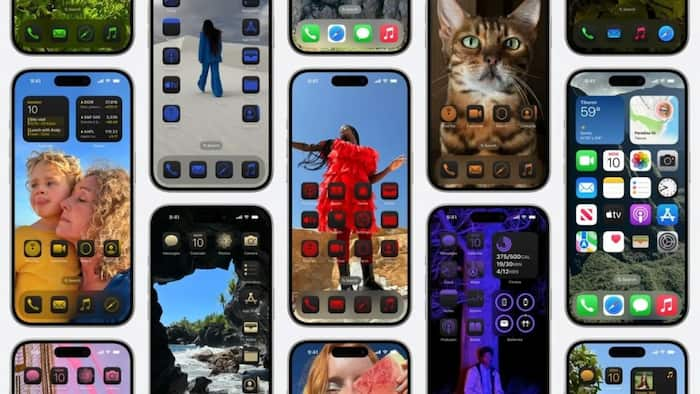
Dark Mode has become a popular feature in many devices, providing users with a sleek and visually appealing interface that is easier on the eyes, especially in low-light environments. This mode switches the traditional white background to a darker shade, reducing eye strain and improving battery life on OLED screens. Also Read: iPhone, iPad, And Mac Users Hit By A Zero-Day Flaw; Apple Asks You To Update Right Away
Dark Mode offers several benefits beyond its aesthetic appeal. By reducing the amount of light emitted by your device’s screen, it can help relieve eye fatigue and strain, particularly during nighttime use. Additionally, Dark Mode can enhance the readability of text and reduce glare, creating a more comfortable viewing experience. Also Read: iPhone Users To Lose Truecaller Call Recording Feature From THIS Date: How To Save Your Recorded Calls
Step 1: Accessing Display & Brightness Settings Also Read: Beware Apple Users! Your Device May Be At High Risk Of Hacking: Here’s What You Should Do
To enable Dark Mode on your iPhone, start by accessing the ‘Settings’ app on your device. From there, navigate to the ‘Display & Brightness’ section, where you will find the option to switch between Light and Dark Mode.
Step 2: Selecting Dark Mode
Once you are in the ‘Display & Brightness’ settings, simply tap on the ‘Dark’ option to activate Dark Mode. Your iPhone’s interface will instantly transform into a darker colour scheme, making it easier on the eyes in low-light conditions.
Adjusting Brightness and Contrast
In addition to enabling Dark Mode, you can further customize your display settings to suit your preferences. By adjusting the brightness and contrast levels, you can optimize the Dark Mode experience to ensure optimal visibility and comfort. Users can also turn on TrueTone and check if that suits them.
Scheduling Dark Mode
For added convenience, you can schedule Dark Mode to automatically activate during specific times of the day. This feature is particularly useful for users who prefer Dark Mode at night and a lighter interface during the day.
Enabling Dark Mode on your iPhone is a simple yet effective way to enhance your overall user experience. Whether you are browsing the web, reading emails, or using various apps, Dark Mode offers a stylish and comfortable alternative to the traditional light interface.
In iOS 18, Apple has also added support for dark theme, making the dark more appealing. That said, follow the above steps, and enable dark mode on your iPhone.