
Written By Pranav Sawant
Published By: Pranav Sawant | Published: Apr 06, 2024, 04:49 PM (IST)
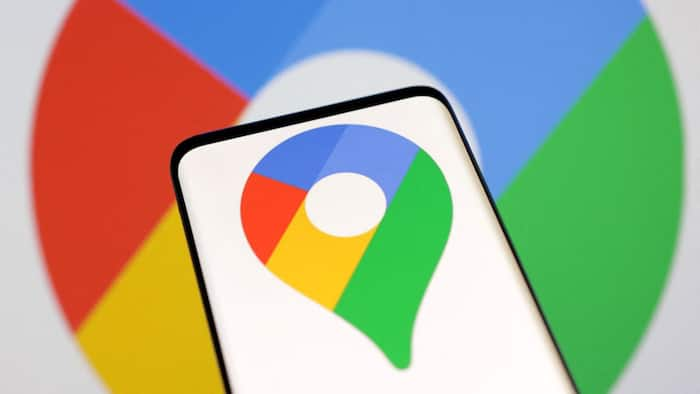
Do you always forget where you parked your car or bike? Don’t fret, Google Maps has a feature for you that will help you remember the exact parking location. Not only that, but Google Maps will also help you find the nearest parking spot, making things convenient for you. Also Read: How To Use The New “Power Saving” Mode On Google Maps
In this article, we will show you exactly how you can park your car at the nearest spot and also save your parking location. That said, let’s see the steps. Also Read: 7 Fun Things You Can Do With Google Maps
Before we get started, make sure you update the Google Maps app on your smartphone as it’s always better to use the latest version of the app. Google Maps UI is mostly the same on Android and iOS, so regardless of your device, you should be able to follow the steps below.
Step 1: Open the Google Maps app on your smartphone.
Step 2: Once you open the app, you should be on the home screen. Now, tap on the More button, which is located just below the search bar.
Step 3: Scroll to the bottom and click on Parking.
Step 4: Now, you should be able to see all the nearest parking spots on the map.
Note – Make sure the location access to Google Maps is set to ‘Always’ to get accurate results.
Once you find a parking spot, it’s time you remember where exactly you parked your vehicle in the parking lot. Google Maps will help you with that.
Step 1: Open the Google Maps app on your smartphone.
Step 2: Be on the home screen – Explore tab.
Step 3: Tap on the blue dot that shows your location.
Step 4: You should now see several options on the screen. Tap on the ‘Save parking’ option, which is next to the Share location icon.
That’s how easily you can save your car or bike parking location on Google Maps and never worry about forgetting it.
Apart from this, you can also do a few things when you tap on the blue dot such as sharing your exact location with others or adding a missing place. Similarly, when you tap on More, as per the first tutorial, you can do a lot more things. You can search for nearby petrol stations, gyms, libraries, shops, and more.