
Written By Om Gupta
Published By: Om Gupta | Published: Apr 26, 2023, 11:04 AM (IST)
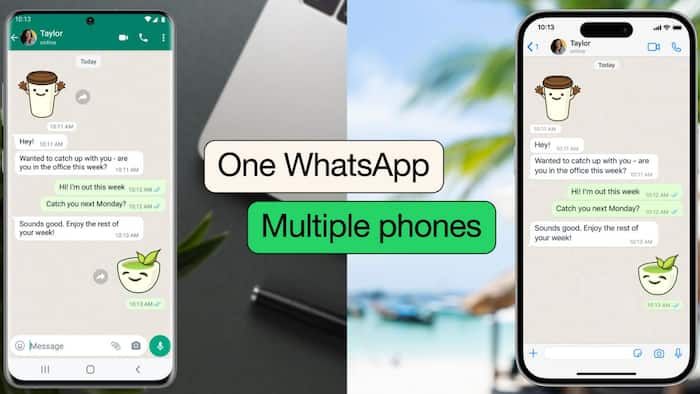
WhatsApp recently released a new feature on its platform that allows users to access their WhatsApp accounts on up to four smartphones. Earlier, the feature enabled users to link their WhatsApp accounts to up to four companion devices including their personal computers and tablets. But now the company has rolled out an update that enables users to use the same WhatsApp account on up to four smartphones. Also Read: Instagram Now Allows Only 5 Hashtags Per Post: What Creators Need To Know
If you want to use your WhatsApp account on multiple devices, here is what you need to do: Also Read: Oppo Reno 15 Pro Mini Launch Expected Soon As A Compact Phone: ALL Details
Step 1: Update WhatsApp on the primary device to the latest version from Google Play Store or App Store depending on the device and download and install WhatsApp on the companion device. Also Read: Missed A Call? Truecaller’s New Voicemail Lets You Read Messages Instantly
Step 2: After installing WhatsApp on the companion device, a signup screen will appear. Please note that you are not required to enter your WhatsApp number on the companion device otherwise the companion device will become your new primary device and you will be logged out of your old primary device.
Step 3: On the companion device signup screen, tap on the three-dot menu in the top right corner and click on the Link option.
Step 4: After clicking on the Link option, a QR code will appear. Scan this QR code by tapping on the three-dot menu on your primary device and then clicking on the Linked devices option and then Link a device. This process is the same as we do to link our device to WhatsApp Web.
After scanning the QR from your primary device, the companion device will take some time to sync contacts and chats and after that, your companion device is ready. If you want to add any more companion devices follow the same step.
In a blog post, WhatsApp said that your primary phone doesn’t need to stay online to use WhatsApp on linked devices, but your linked devices will be logged out if you don’t use your primary phone for over 14 days. Further, you need your primary phone to register your WhatsApp account and link new devices.
Currently, some features like viewing live locations, creating and viewing broadcast lists and adding and deleting status are not available on linked devices.