
Written By Shweta Ganjoo
Published By: Shweta Ganjoo | Published: Apr 19, 2023, 05:54 PM (IST)
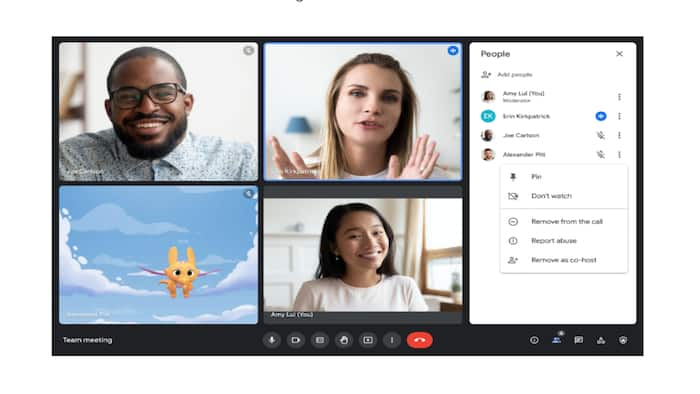

Google has released a new feature for its video conferencing platform, Google Meet. This new feature will enable users to turn off individual video feeds in an ongoing conference call on Google Meet. As of now, Google Meet users can only control their own experience on the platform. This means that individual participants can turn their video feed on or off at any time during the meeting. However, there is no way for users to turn off the video feed of other participants in a meeting even if the visuals are a bit distracting. Google Meet’s new feature changes this. Also Read: Oppo Reno 15 Pro Mini Launch Expected Soon As A Compact Phone: ALL Details
Google, in an update on its blog post, said that now Google Meet users can now turn off the video feed for other participants during a Google Meet call. “This can be helpful in situations where you want to focus your meeting view to just the presenter or hide participants with distracting video feeds,” Google wrote in a blog post. Also Read: Google Launches Pixel Upgrade Program In India, Upgrade Every Year From Rs 3,333: How It Works
Google says this feature will only impact the experience of the person who is making the change and that other participants will not be notified nor will their experience any change. This means that during a meeting if you turn off the feed of a colleague, only your screen will notice the difference. Visuals for all other participants will remain unchanged. Also Read: Missed A Call? Truecaller’s New Voicemail Lets You Read Messages Instantly
Furthermore, the company says that if users join a meeting from a mobile device, they can now select “Audio only”, which will turn off all video feeds apart from tiles that are presenting content.
As far as availability is concerned, Google says that it has already started rolling out this feature and that users will be available to access it on Google Meet on the web and mobile devices. The company says that it will be available to all Google Workspace editions, as well as G Suite Basic and Business users.
Step 1: In a Google Meet meeting, open the People panel and then open the People Tab.
Step 2: Click More options next to participant whose feed you want to close.
Step 2: Click Don’t watch button.
Step 1: On your Google Meet meeting, tap the participant or presentation tile.
Step 2: At the bottom right of the tile, tap Menu.
Step 3: From the pop-up menu, tap Don’t Watch.