
Written By Shweta Ganjoo
Published By: Shweta Ganjoo | Published: Mar 11, 2024, 01:41 PM (IST)
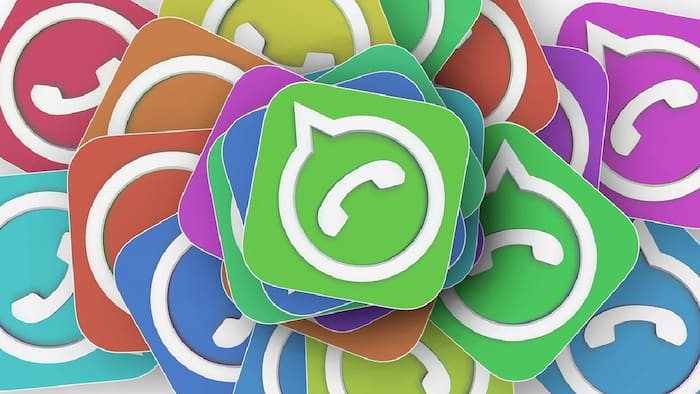
WhatsApp stickers are one of the many interesting ways users can get creative in sharing their reactions on the platform. The company not only gives users access to its own sticker store, but it also lets users import stickers from third-party app — a feature that is available on both Android and iOS. Beyond this, the Meta-owned messaging app has a sticker-maker tool that can be used to convert almost any image into a sticker. However, one caveat of this feature is that it is available only on WhatsApp Web. Apart from the mentioned tool, there is another WhatsApp feature that lets users convert any image shared within a chat into a sticker. Also Read: Android To iPhone File Sharing? It’s Finally Possible With Quick Share Update, Here's How
WhatsApp users can use any image — with or without the background — and turn it into a sticker with emojis and text. Just like other stickers, users can download these stickers. They can also edit the sticker made this way once they have shared it with a contact. In case you aren’t aware about this nifty WhatsApp trick, here is a step-by-step guide for you. Also Read: What Happens If You Never Update Your iPhone/Android?
Step 1: Open WhatsApp on your smartphone and then open the chat that has the image that you want to convert into a sticker.
Step 2: Double tap to open the image such that you see various image editing options at the bottom.
Step 3: Tap the Share icon at the bottom left corner of the screen.
Step 4: Tap the Create Sticker option.
Step 5: How you will see a canvas where you can make all the changes. You can adjust the size of the image, add text using one of the available font, write a message, and add existing sticker or emoji to the sticker.
Step 6: Tap the send button to share it in the chat.
Step 7: Once you click on the shared sticker, you can tap on it again to get access a menu bar that gives users to tools, which they can use to either edit the existing sticker or create a new sticker from the image in their phone’s photo galleries. They can also add to their favourites to access the sticker in any chat.
However, there’s a caveat. This feature is available only on WhatsApp’s iOS app. Android users can access this feature yet.