
Written By Divya
Published By: Divya | Published: Aug 09, 2025, 11:27 AM (IST)
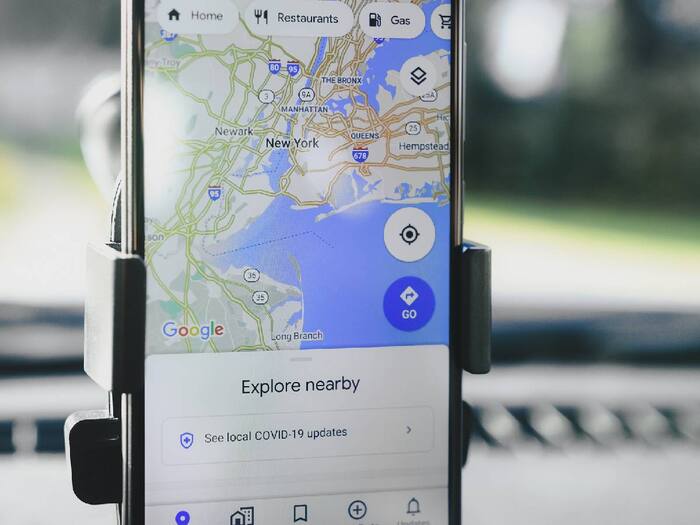
Google Maps is great when you’re online, but what happens when your signal drops in the middle of nowhere, or your mobile data is running low? That’s where offline maps come in. Whether you’re heading into the hills, on a long road trip, or just trying to avoid getting stuck without a connection, downloading Google Maps in advance can save you from a lot of hassle.
But here’s the thing — offline mode only works if you’ve downloaded the maps ahead of time. So if you’re planning a trip, it’s a good idea to get your maps ready before you hit the road. It only takes a few steps to set up, and once done, you can navigate without worrying about mobile data or signal drops. If you are planning to use it and what to expect when you’re not connected.
Before using it, the most crucial step is downloading the area you need. Simply open Google Maps and tap your profile picture. Here, go to offline maps and then tap select your own map, adjust the map area and tap Download. Do this over Wi-Fi since downloads can be large with up to 1.5GB.
Another important task is to keep maps updated as offline maps expire in about 15 days unless updated. To do so,
What works offline? You don’t need to worry about searching for places, car navigation, or accessing saved spots. However, you will not get live traffic updates, alternate route options, walking or biking directions, or lane guidance.