
Written By Om Gupta
Published By: Om Gupta | Published: Jan 13, 2024, 05:45 PM (IST)
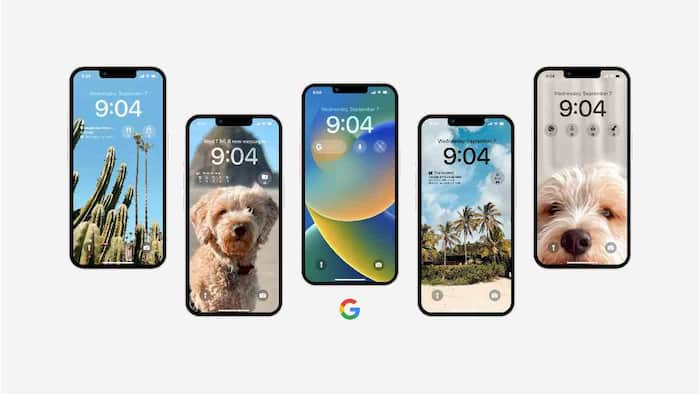
iOS 16 has brought a slew of new features, including the enhancement of iOS widgets. Previously limited to the iOS homescreen, widgets can now be added to the lockscreen as well. This is particularly useful for keeping an eye on things like weather or battery levels without having to unlock your phone, especially for iPhones with always-on displays. If you find this feature interesting and want to use this feature on your iPhone, here is a step-by-step guide on how to add widgets to iPhone Lock Screen. Also Read: Apple Releases iOS 26.2 Update With Liquid Glass Customisation, Offline Lyrics, More: How To Install
Step 1: Press and hold on your current Lock Screen, then choose Customize. If your iPhone unlocks automatically due to Face ID or an Apple Watch, lock it again and continue with the customization process. Alternatively, you can go to Settings and then to Wallpaper. Also Read: Govt Seeks Clarification From Apple As ‘Mercenary’ Spyware Threat Alerts Reach Users In India
Step 2: In the customization mode, select Lock Screen. Also Read: Apple iOS 26.2 Update: Should You Install iOS 26 Now? Check Full Device List And How To Update
Step 3: You’ll see a small area below the clock where widgets can be added. Tap on Add widgets, and a pop-up will appear, giving you the option to add new widgets or manage existing ones.
Step 4: At the top of the list, you’ll find recommended widgets with icons representing their associated apps. Tap on one to add it.
Step 5: As you scroll down the Add Widgets panel, you’ll come across a list of available widgets, including different versions and sizes of Apple’s recommendations. The contents of this list depend on the first- and third-party apps you have installed and whether they support widgets.
Step 6: Tapping on a list item will show various widget styles (if available) and provide information about the content. For example, in the case of Facebook, swipe left or right to find your preferred style and tap or drag to add the widget.
Step 7: Make sure there is enough space for the widgets; if not, remove some existing ones by tapping the minus button or reposition them by dragging.
Step 8: Once you’re done, close the Add Widget panel and tap Done to save your changes.