
Written By Shubham Verma
Published By: Shubham Verma | Published: Nov 03, 2023, 01:04 AM (IST)
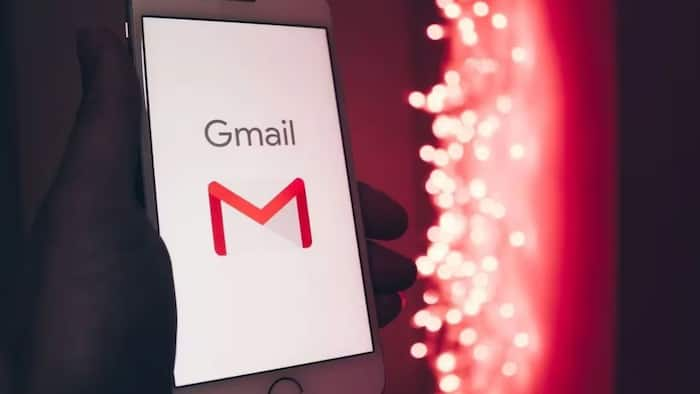
Google’s email service, Gmail — now known as Google Workspace — is available to access on a number of devices, including your iPhone. Irrespective of whether you have an iCloud account or not, you can always check your Gmail account through iPhone’s native Mail app. With a few steps here and there, the Mail app can be configured to show you your important emails from your Gmail account. Here is how to do that. Also Read: iPhone 18 Leaks Hint At Under-Display Face ID, Smaller Dynamic Island
Adding a Gmail account to your iPhone is a quick and easy process. You can do it in just a few steps: Also Read: iPhone-Android Switching Gets Easier As Apple and Google Team Up: Here's How
Your Gmail account will now be added to your iPhone. You can access it from the Mail app. Also Read: iPhone 15 Users Can Purchase iPhone 16 At Rs 30,921 On Flipkart; Here's How
Here are some additional tips for adding a Gmail account to your iPhone:
Once you have added your Gmail account to your iPhone, you can start using it to send and receive emails, manage your contacts, and access your Google Calendar and other Google services. An alternate way would be to use Gmail’s app on your iPhone. Just download the app from the App Store, sign in to it using your Gmail account, and you are set.