
Written By Deepti Ratnam
Published By: Deepti Ratnam | Published: Oct 14, 2024, 09:45 AM (IST)
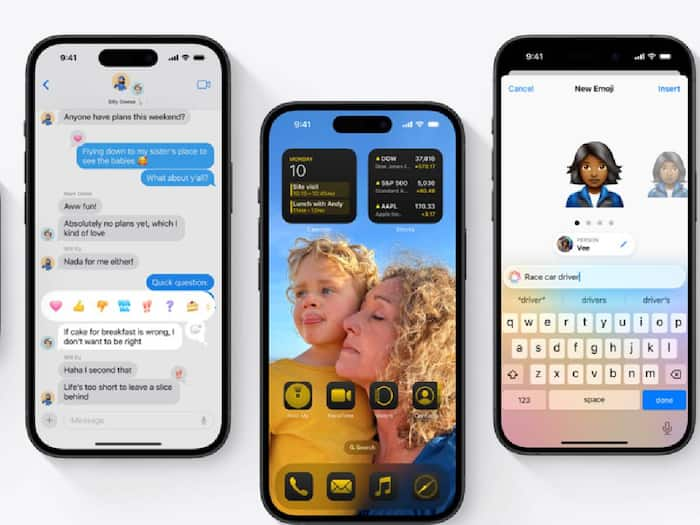
Keeping your personal memories and moments private is essential in today’s digital age. If you’re looking for ways to conceal sensitive or personal photos on your iPhone, you’re in the right place! With the latest iOS 18 update, Apple has introduced new features to help you hide and protect your photos from prying eyes. In this article, we’ll walk you through the simple steps to hide photos on your iPhone, so you can enjoy peace of mind knowing your private moments are safe and secure. Whether you want to conceal photos from nosy friends, family members, or even cybercriminals, our expert guide will show you how to use iOS 18’s built-in features to keep your photos hidden and protected Also Read: iPhone, iPad, And Mac Users Hit By A Zero-Day Flaw; Apple Asks You To Update Right Away

Also Read: iPhone Users To Lose Truecaller Call Recording Feature From THIS Date: How To Save Your Recorded Calls
First, open the Photos app on your iPhone. Scroll through your library or albums to locate the photo(s) you want to hide. Also Read: Beware Apple Users! Your Device May Be At High Risk Of Hacking: Here’s What You Should Do
To hide a single photo, tap on it. If you want to hide multiple photos, tap “Select” at the top-right corner, then tap on the images you wish to hide.
After selecting your photos, tap the three-dot icon or the share icon, usually located at the bottom-right of the screen. In the menu that appears, scroll down and choose “Hide.” A confirmation box will pop up, asking if you’re sure you want to hide the selected photos. Tap “Hide Photos” to proceed.
Hidden photos are stored in a dedicated album. To access them, open the Photos app, tap on “Albums,” and scroll down to the “Utilities” section, where you’ll see the “Hidden” album.
For additional security, iOS 18 allows you to lock the Hidden album with Face ID or a passcode. To enable this, go to Settings > Photos, and toggle on Use Face ID/Passcode under the Hidden Album setting.