
Written By Om Gupta
Published By: Om Gupta | Published: Aug 14, 2023, 07:21 PM (IST)
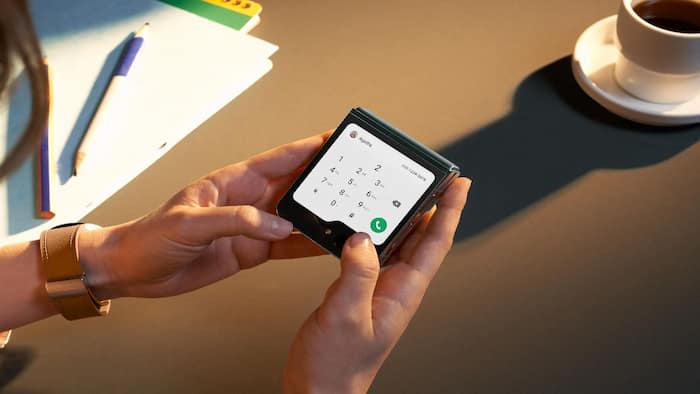

If you have ever regretted deleting a text message on your Samsung Galaxy phone, you might be relieved to know that there is a way to recover it from the trash bin. Samsung Galaxy smartphones offer a feature that allows you to restore your deleted text messages within 30 days of deletion.
This feature is very useful for those who accidentally delete important or sentimental messages, or who change their mind after deleting a message in anger or frustration. However, it is important to note that the trash bin only stores deleted messages for 30 days, after which they are permanently erased. Therefore, if you want to recover a message that was deleted more than 30 days ago, you are out of luck.
The trash bin feature is exclusive to Samsung Galaxy devices running Android 11 or later. If you have an older device or a different brand of phone, you might need to use a third-party app or software to recover your deleted texts.
If you also own a Samsung Galaxy smartphone and want to recover a text that you have deleted in anger or mistake then here is a step-by-step guide on how to retrieve deleted texts on a Samsung Galaxy smartphone
Step 1: Open the Messages app and tap the three dots symbol at the top right corner.
Step 2: Select Trash from the list of options.
You will see all the text messages that you have deleted in the past 30 days.
Step 3: To recover a message or a message chain, you need to tap and hold it until a blue check mark appears next to it.
You can also select multiple messages by tapping them one by one.
Step 4: Once you have selected the messages you want to restore, tap Restore all at the bottom of the screen.
The restored messages will then appear in your Messages inbox as if they were never deleted. You can now read them, reply to them, or delete them again if you wish.
Meanwhile, the Second Screen on Samsung Galaxy smartphones let users use their smartphone or tablet as a wireless extra display for their Windows PC. They can either expand their PC screen to their Galaxy device and work on two screens or copy their PC screen to their Galaxy device and control it remotely.
If you find this feature interesting and want to use it on your Samsung Galaxy smartphone or tablet, here is a step-by-step guide on how to use Second Screen on Samsung Galaxy devices.