
Written By Shubham Verma
Published By: Shubham Verma | Published: May 30, 2024, 07:22 PM (IST)
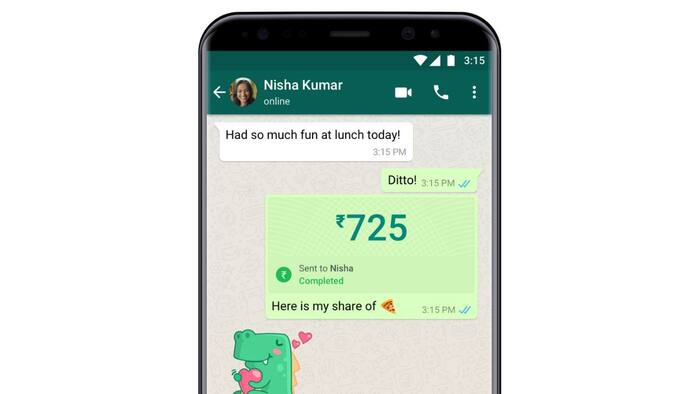
WhatsApp, the world’s most popular chat app, started offering payment services in India in 2018. WhatsApp Pay offers different UPI-based solutions, QR code payments, peer-to-peer transfers, money transfers using a mobile number, and even services such as payments for metro tickets and utility bills. The QR code scanner in WhatsApp works very similarly to other UPI-based apps, such as Paytm, PhonePe, and GPay. Here is how to use WhatsApp for your daily online payments.
To make payments using WhatsApp, you first need to connect your bank account to WhatsApp Pay. Anyone with an active bank account in India is eligible for UPI services. But, more importantly, your WhatsApp number should match the phone number linked to your bank account. You also need the SIM card linked to the same number in your phone to begin the process.
Open WhatsApp on your Android phone or iPhone and go to the Payments section. You will find it in the three-dot menu in the top-right corner on Android, while iOS users can find it on the Settings tab at the bottom. Now, scroll to find the “Add payment method” option in WhatsApp. Alternatively, you can tap the “Send payment” or “Scan any UPI QR code” option.
If you want to send money to one of your contacts, you can go to their chat and tap the ‘₹’ symbol next to the text field. Tap “Continue” when you reach the Payments screen. WhatsApp will now show you salient features of WhatsApp Pay and need your acceptance of the terms and conditions and privacy policy. Tap “Accept and Continue.”
In the next step, choose the bank you want to associate with WhatsApp Pay. Use the search bar to quickly select your bank by typing out its name. In the next step, you will need to verify your number. Make sure you have the SIM card linked to your registered phone number inserted into your phone. Give WhatsApp permission to send and view SMS by tapping “Allow.” WhatsApp will now send an SMS to the bank’s verification number. If you have an account with the chosen bank with the chosen number, your account will show up on the screen. Enter your UPI PIN to authenticate the process.
Scan any QR code using the WhatsApp camera icon on the main screen or from the Payments section to make payments. You need to enter the UPI PIN for every transaction. To send money to a contact, go to their chat and use the ‘₹’ symbol to make payments. This process also requires you to enter the UPI PIN.