
Written By Om Gupta
Published By: Om Gupta | Published: Aug 04, 2023, 08:27 PM (IST)
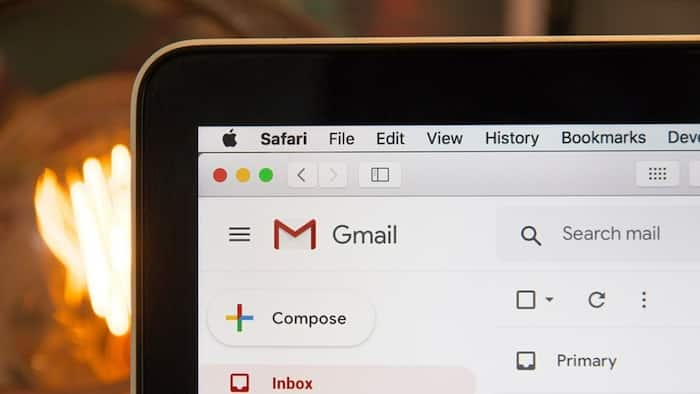

Sometimes, we may send an email that we wish we could take back. Maybe we made a typo, forgot to attach a file, or said something we regret. If you use Gmail, you have a chance to undo your mistake, but you need to act fast.
Gmail has a feature that lets you recall an email after you send it, but it only works for a limited time. By default, this time is only five seconds, which may not be enough for some people. If you want to increase the time you have to recall an email, you need to change a setting in Gmail on the web. You can’t do this in the Gmail app on your phone or tablet.
If you want to increase the time you have to recall an email, here is a step-by-step guide on how to increase the recall time of an email in Gmail on Windows 10 PC or Mac.
Step 1: Open your web browser and go to Gmail.
Step 2: Sign in with your Google account if you haven’t already.
Step 3: Click on the gear icon in the upper-right corner and select See all settings.
Step 4: In the General tab, scroll down to the Undo Send section.
Step 5: Click on the drop-down menu and choose how long you want to have to undo an email. You can choose from five, 10, 20, or 30 seconds.
Step 6: Scroll down to the bottom and click on Save Changes.
Now, whenever you send an email in Gmail, you will see a message at the bottom that says “Your message has been sent. Undo. View message”. If you click on Undo within the time limit you set, your email will be stopped from being sent and returned to your draft folder.
You can then edit it or delete it as you wish. Remember, this feature only works for emails that haven’t been sent yet. Once the time limit is over, your email will be delivered and you won’t be able to recall it.
Meanwhile, we all receive emails throughout the day. Many of these emails are just promotional stuff and some are from the services that we have subscribed to a long time back and now they are not relevant to us.
So, if you want to delete emails of certain characteristics of Gmail, we have a step-by-step guide on how to mass delete emails in Gmail.