
Written By Pranav Sawant
Published By: Techlusive India | Published: Jul 31, 2024, 06:58 PM (IST)
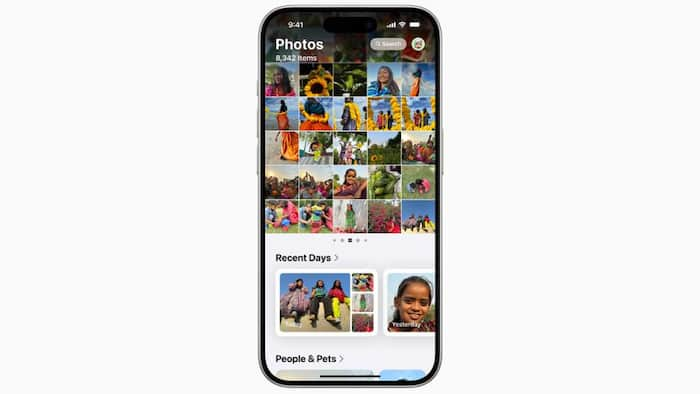
With the increasing importance of privacy, knowing how to hide photos on your iPhone has become essential. Apple has been allowing you to hide photos for a long time now. The feature was available in iOS 17, iOS 16, and even in some of the previous versions. But with iOS 18, the Photos app has been revamped. In this guide, we will show you how you can hide images in the latest iOS 18. Also Read: iPhone, iPad, And Mac Users Hit By A Zero-Day Flaw; Apple Asks You To Update Right Away
Before you can start hiding your photos, ensure that your iPhone is on the latest operating system, it could be 17 or 18, both allow you to hide your photos in the Photos app. The latest software is always the better as you can properly follow the below guide Also Read: iPhone Users To Lose Truecaller Call Recording Feature From THIS Date: How To Save Your Recorded Calls
Step 1: Open the Photos App Also Read: Beware Apple Users! Your Device May Be At High Risk Of Hacking: Here’s What You Should Do
Navigate to the Photos app on your iPhone. This is where you will find all your photos and albums stored. iOS 18 brings a new UI, but don’t get tricked as you can still hide your photos like before.
Step 2: Select the Photos You Want to Hide
Choose the photos that you want to hide from your main photo library. You can select multiple photos at once by tapping on each photo.
Step 3: Tap on the options button
Once you have selected the photos, tap on the three dots located in the upper right corner. This will open up a menu of options for managing your selected photos.
Step 4: Select ‘Hide Photos’
In the share menu, scroll through the options until you find ‘Hide Photos.’ Tap this option to hide the selected photos from your main photo library.
Step 5: Confirm the Action
A prompt will appear asking you to confirm the action of hiding the photos. Confirm the action to move the selected photos to a hidden folder.
Step 6: Accessing Hidden Photos
To access your hidden photos, navigate to the ‘Hidden’ album in the Photos app. Here, you will find all the photos that you have chosen to hide.
Step 7: Unhide Photos
If you wish to unhide any photos, simply select them from the ‘Hidden’ album, tap on the share icon, and choose the ‘Unhide Photos’ option.
Hiding photos on your iPhone in iOS 18 is a simple yet effective way to protect your privacy and keep sensitive images secure.