
Written By Techlusive News Desk
Published By: Techlusive News Desk | Published: Aug 09, 2023, 01:38 PM (IST)
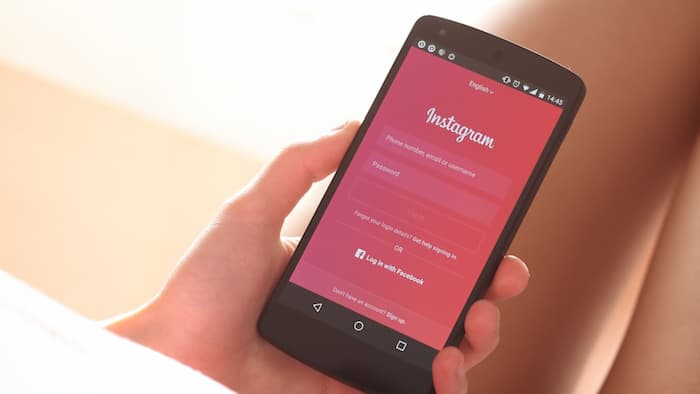
If you have an Instagram account, there is a high chance that you spend time scrolling through Reels more than you should. You may have never realised but it has turned into a habit and maybe you want a break. Deleting an Instagram account is a decision many users contemplate for various reasons, such as privacy concerns or reducing social media usage and etc. If you’ve made up your mind to delete your Instagram account, this article will provide a detailed step-by-step guide to help you through the process.
Step 1: Log in to Your Account
Open the Instagram app on your mobile device or visit the official website on your computer. Enter your login credentials (username and password). Ensure that you log in using the account you wish to delete.
Step 2: Go to Settings
Once you’re logged in, click on your profile icon in the bottom right corner. Then, tap the three horizontal lines (menu icon) in the top-right corner (or gear icon on the website) to access your account’s settings.
Step 3: Access Account Settings
In the Settings menu, scroll down and locate the “Settings” option. Tap it, and it will lead you to a new page with various account options.
Step 4: Navigate to the “Help” Center
Scroll down to the bottom of the account options page and click on “Help.” This will take you to Instagram’s Help Center, where you can find further assistance.
Step 5: Search for “Delete Account”
In the Help Center search bar, type “Delete Account” and search for relevant articles. This will display a list of support articles related to account deletion.
Step 6: Click “How do I delete my account?”
Select the “How do I delete my account?” article from the search results. This article will contain all the information you need to proceed with deleting your Instagram account.
Step 7: Read Important Information
Before proceeding, carefully read the information provided in the “How do I delete my account?” article. It will inform you about the implications of deleting your account and offer alternatives, such as temporarily deactivating your account.
Step 8: Follow the Deletion Link
At the end of the article, you’ll find a unique deletion link. To start the process of deleting your account, click on it.
Step 9: Choose Reason and Re-enter the Password
On the deletion page, you’ll be asked to select the reason for leaving Instagram from a dropdown menu. Afterwards, re-enter your password to verify your identity.
Step 10: Confirm Deletion
Once you have selected the reason and re-entered your password, click on the “Permanently delete my account” button to confirm the deletion.
Note: Your data will be permanently deleted as a result of this action.
Deleting your Instagram account can be a significant decision, and it’s essential to follow the steps carefully. By using this step-by-step guide, you can navigate the process and bid farewell to Instagram.
— Nishtha Srivastava