
Written By Shweta Ganjoo
Published By: Shweta Ganjoo | Published: Jan 02, 2023, 09:38 PM (IST)
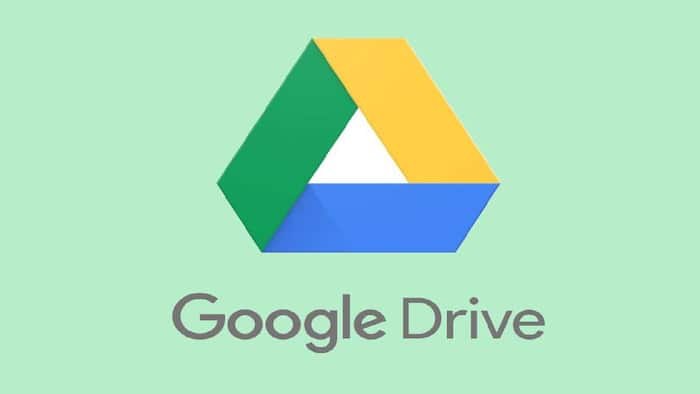
Google Drive is an incredibly useful cloud-based storage platform that is available to all Google account holders. While the service is available to all users — Android, Windows, Mac and iOS — on the web, users can also download the Google Drive app on their PCs and smartphones for accessing the cloud-based storage platform more easily. Downloading Google Drive on a smartphone — Android phone or iPhone — is simple. The process is similar to all other apps. However, Apple’s PCs work a little differently. So, if you are a Mac user, here is an easy guide that will help you install and use Google Drive on your Mac. Also Read: iPhone 17 Wi-Fi Outperforms Android Flagships Despite Missing Key Wi-Fi 7 Feature: Ookla
Step 1: Head to Google Drive web on your Mac.
Step 2: Click on Download Drive for desktop.
Step 3: Find the installation file from the Finder app.
Step 4: Now, double click on the installation file and follow the on-screen instruction to complete the setup. Also Read: Google Reveals Best Apps And Games of 2025: Focus Friend And Pokémon TCG Pocket Lead, Check FULL List
Step 1: Select Google Drive in the menu bar.
Step 2: Now click the Settings gear and open Preferences.
Step 3: Next, select Google Drive from the sidebar and check syncing options.
Here, you can either Stream files or Mirror files.
Step 4: Choose Stream files to store all My Drive files in the cloud.
Step 5: Choose Mirror files to store all My Drive files in the cloud and on your Mac. All your files will automatically be available for offline use. Also Read: Jio Makes Gemini 3 AI Free For All Unlimited 5G Users Across India: Here’s How To Claim
Step 1: Select Google Drive in the menu bar.
Step 2: Now click the Settings gear and open Preferences.
Step 3: Select Settings in the upper-right corner of the window.
Step 4: Scroll down and enable the checkmark that is right next to the Launch Google Drive on System Startup option.
Step 1: Select Google Drive in the menu bar.
Step 2: Now click the Settings gear and open Preferences.
Step 3: Select the Add folder option.
Step 4: Select your local Mac folder and then click the open button.
Step 5: You can either sync the folder to Google Drive or backup to Google Photos.