
Written By Deepti Ratnam
Edited By: Deepti Ratnam | Published By: Deepti Ratnam | Published: Oct 21, 2025, 02:43 PM (IST)
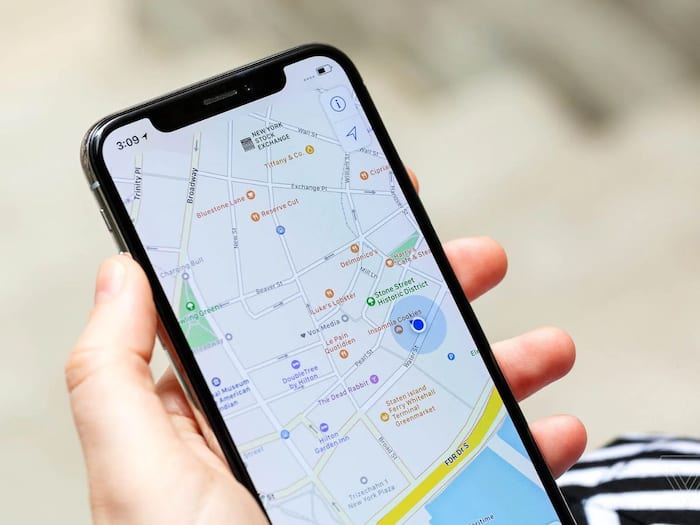
Apple’s iOS 26, released in September, introduced several new features aimed at improving user experience and privacy. One of the notable additions is Visited Places in Apple Maps. This feature is designed to make navigation and location sharing more convenient, but it comes with privacy controls that users should understand before enabling.
Unlike some location tracking features, Visited Places does not start automatically. Users must manually enable it to allow Apple Maps to track locations. Once activated, it logs the places you visit from that moment onward, helping you quickly access frequently visited spots or share them easily with friends.
According to Apple, this information is encrypted at the end; however, in case you do not feel comfortable with any of the applications tracking the movements even within your device, the feature can be turned off, preventing Maps from making new entries to your history and allowing you to erase the historical traces.
Visited Places is not available in India. Users in other regions can choose to enable it, but the feature will remain inactive in regions where it is unsupported.
After enabling Visited Places, Apple Maps only collects information about places visited after activation, such as restaurants, parks, or shops. The feature is designed with privacy in mind: all data is end-to-end encrypted, meaning Apple cannot access it. Users can also manage the duration for which locations are stored by going to Library > Visits and adjusting the Keep Visits setting.
Another related feature, Preferred Routes & Predicted Destinations, tracks frequently used or upcoming routes to make navigation suggestions and display them on the Maps widget. This data is not linked to your Apple ID, and Apple removes it from their servers within 24 hours to protect user privacy.
To use Visited Places or Preferred Routes, users must first enable Significant Locations & Routes and grant Apple Maps access to the device’s current location. Both features can be turned on or off by navigating to Settings then Apps then Maps, and finally Location Services. After this, click on Allow More Location Access and toggling the desired feature.