
Written By Deepti Ratnam
Published By: Deepti Ratnam | Published: Sep 30, 2024, 12:52 PM (IST)
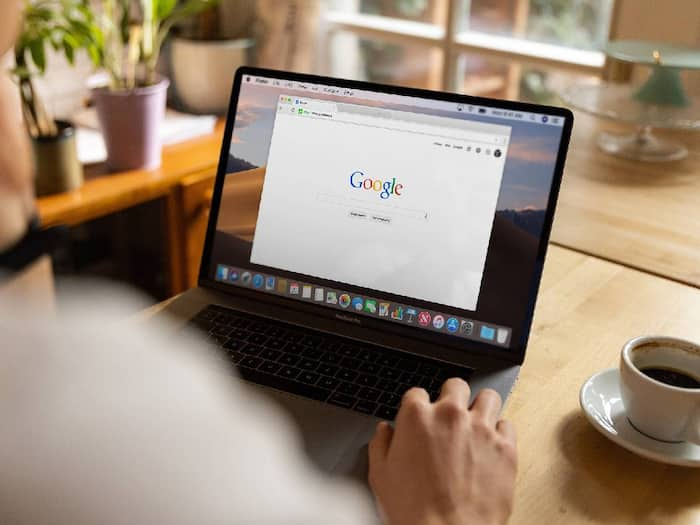
Google Tasks is a basic, easy-to-use application that is practically aimed at assisting you in planning your to-do lists and activities. Likable with Gmail, Google Calendar, and Google Tasks is an integrated tool of Google apps that allows users to track tasks and their deadlines.
Google Task is useful for fulfilling everyday personal and professional goals and organizing major and minor tasks. If a person wants to organize his or her tasks easily and efficiently, Google Tasks will be of great assistance.
Google Tasks can be used to create more than one list, add sub-tasks, due dates, and include reminders in addition. Additionally, Google Task has clear interface which offers simple design and basic task management without offering excessive opions. Another option is that you can create your task directly from the Gmail. You just have to convert emails into to-dos or set up task reminders that are linked with Google Calendar.
First, go to your desktop by using Gmail or Google Calendar then click on the “Tasks” which is on the right side of the screen. In addition to using the web application, you can install the Google Tasks mobile from App or Google Play Store.
In order to add a new task click the “Add a task” button. It has a name which you can give, you can assign a due date by when you want it completed and you can add task information and or sub tasks.
To assign a due date to a specific task you need to click the little calendar icon. Depending on conducting a task analysis, it is possible to subdivide the main tasks by adding subtasks under them.
Finally, when the task is completed, you just need to check it off. Your completed task will move to the bottom of your check list.
Once a task is completed, simply check it off. Completed tasks will move to the bottom of your list, allowing you to focus on what’s next.