
Written By Pranav Sawant
Published By: Pranav Sawant | Published: May 09, 2024, 02:40 PM (IST)
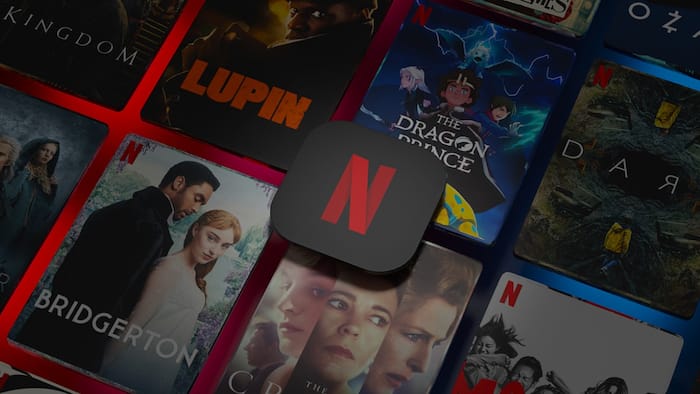
Netflix is one of the most popular video streaming apps globally. It offers diverse content from across genres. However, it has several shows and movies meant for the mature audience, i.e., those above 18. If you are letting your kids watch Netflix, you can set a maturity rating so that Netflix only displays appropriate shows. This means no adult shows will be displayed. You can also set the maturity rating to view content suitable for grown-ups. All that can be done from the Maturity Rating option in Settings. In this guide, we will show you exactly how you can set a maturity rating on Netflix to view appropriate shows and movies. Also Read: Red Dead Redemption Coming To iOS, Android, Netflix, And Consoles: Check Date Here
Step 1: Open the Netflix app. Also Read: Jio vs Airtel vs Vi: Want To Watch Upcoming Stranger Things 5 For Free? Check These Best Netflix-Bundled Plans
Step 2: Tap on My Netflix in the lower right. Also Read: Top OTT Releases To Watch This Weekend On Netflix, Amazon Prime, JioHotstar, SonyLIV: Baramulla, The Fantastic Four, More
Step 3: Tap on the hamburger icon in the upper right corner that looks like three horizontal lines.
Step 4: Click on Manage Profiles.
Step 5: Choose the profile you want to edit.
Step 6: Select Viewing Restrictions.
Step 7: Tap on the Maturity Rating option.
Step 8: Enter your Netflix account password to set the maturity rating.
Step 9: Select the maturity rating level. Netflix has five options – U (Universal), U/A 7+, U/A 13, U/A 16+, and A for allowing Adult content. When you first open the Maturity Rating section, all maturity levels will be checked, you can uncheck those you want to restrict and head back.
Step 1: Open the Netflix.com on the browser.
Step 2: Tap on your profile in the upper right corner.
Step 3: Click on Manage Profiles.
Step 4: Choose the profile you want to edit.
Step 5: Tap on Edit below All Maturity Ratings.
Step 6: Enter your Netflix account password to set the maturity rating.
Step 7: Select the maturity rating level. As said above, there are five maturity rating levels and you can select all or any options.
That’s how you set maturity levels on Netflix. If you uncheck A level, Netflix will no longer show you adult shows or movies. This is suitable for parents who want their kids to watch Netflix.
Apart from this, you can also manually block a TV show or movie in Settings. Follow the steps to do that.
Step 1: In the Maturity Rating option, tap on Block Titles.
Step 2: Search for the show you want to block and tap on it.
Step 3: Lastly, tap on Save.