
Written By Shweta Ganjoo
Published By: Shweta Ganjoo | Published: Dec 01, 2023, 06:31 PM (IST)
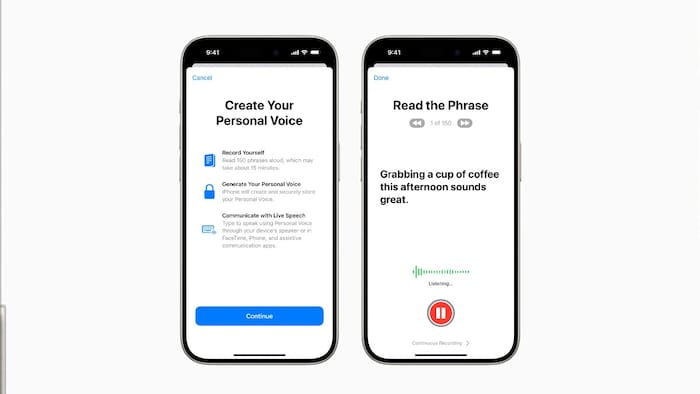

iOS, macOS hacks: Ahead of International Day for People with Disabilities, Apple has shared a short film ‘Lost Voice’ that showcases the use of its Personal Voice feature. For the unversed, Personal Voice feature enables users who are at risk of speech loss to create a voice that sounds like them by following a series of text prompts to capture 15 minutes of audio. This personal voice can then be used to type to speak in FaceTime and phone calls, assistive communication apps and in-person conversations.
— OS requirements: A device running on iOS 17, iPadOS 17 or macOS Sonoma or newer OS version
— Device requirements: iPhone 12 or later, iPad Air (5th generation), iPad Pro 11-inch (3rd generation) or later, iPad Pro 12.9-inch (5th generation) or later, and Mac with Apple silicon
Here is a step-by-step guide of how you can create a Personal Voice on iPhone and Mac:
Step 1: Open the Settings app on your iPhone or iPad.
Step 2: Tap Accessibility, then tap Personal Voice option.
Step 3: Now tap Create a Personal Voice option.
Step 4: Follow the onscreen instructions to record your voice.
Step 5: To pause your recording session, tap Done or close the Settings app. Your progress will be saved.
Step 6: To resume a recording session:
— Go to Settings and then go to Accessibility.
— Next, tap the Personal Voice option.
— Tap the Personal Voice option again if you want to continue creating.
— Tap Continue Recording, then follow the onscreen instructions to finish the process.
Step 1: On your Mac, choose Apple menu.
Step 2: Now click the System Settings option and then click Accessibility option in the sidebar.
Step 3: Next click Personal Voice option and then click Create a Personal Voice option.
Step 4: Follow the onscreen instructions to record your voice.
Step 5: To pause your recording session, click Done. Your progress will be saved.
Step 6: To resume a recording session:
— Choose Apple menu and then click the System Settings option.
— Next, click Accessibility in the sidebar, then click Personal Voice.
— Click the Show Detail button that is placed right next to the Personal Voice you want to continue creating.
— Click Continue Recording, then follow the onscreen instructions.