
Written By Deepti Ratnam
Published By: Deepti Ratnam | Published: Feb 16, 2025, 02:23 PM (IST)
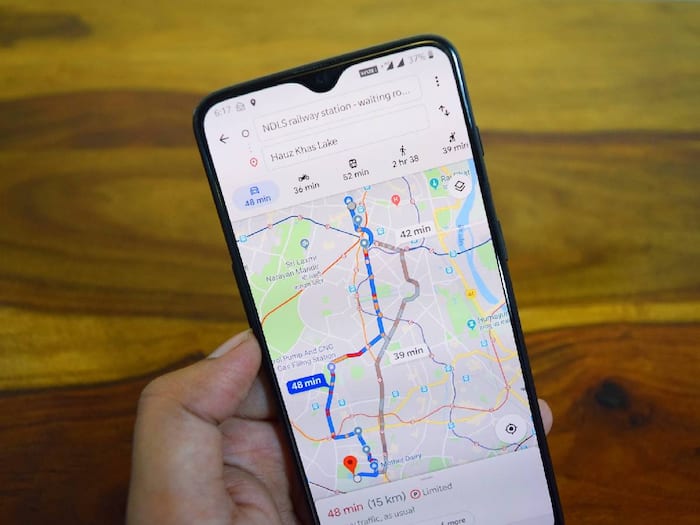
Google Maps is one of the most used apps in the world and the tech giant adds several features to enhance the user experience. One of the essential features is Save Location that helps you saving the location of your choice. Not only this, other advantage of the feature is that you will not have to enter the location in Maps every time to reach your favorite place. In this article, we are going to tell you an easy way, by which you will be able to save the location of your choice in Google Maps.
You can put a custom label on the location saved on Google Maps, which will make it very easy for you to search the saved location. For this you have to click on the label.
Google Maps provides the facility to download the map of the saved location. With this, you can see the map of that location even if you are offline.