
Written By Shubham Verma
Published By: Techlusive India | Published: Jul 08, 2024, 07:46 PM (IST)
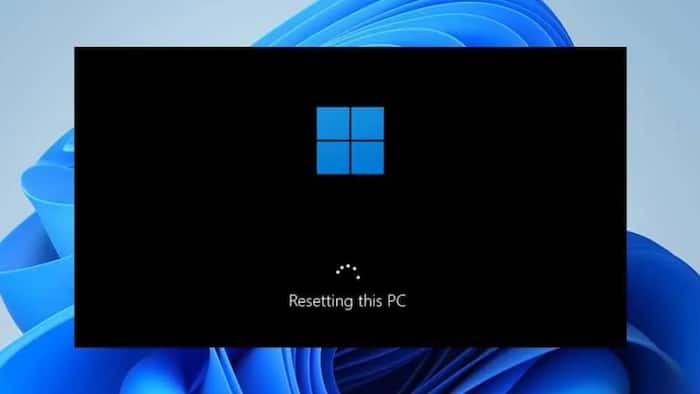
We have always found the need to reset our Windows PC at some point. Whether you’re facing technical issues, performance slowdowns, or simply want a fresh start, resetting your PC can often provide a solution and restore the PC to normal. This article will guide you through the process step by step, ensuring a smooth and efficient reset.
Resetting your Windows PC can address a variety of issues, including system crashes, malware infections, and sluggish performance. By resetting your PC, you can restore it to its original state, eliminating any software conflicts or corrupted files that may be causing problems.
It’s advisable to consider resetting your Windows PC when you notice persistent issues such as frequent crashes, slow boot times, unresponsive applications, or excessive pop-up ads. Additionally, if your PC is infected with malware that cannot be removed through traditional means, a reset may be the most effective solution.
Before initiating the reset process, ensure you back up all essential data to prevent any loss. You can use external storage devices, cloud services, or built-in backup tools to safeguard your files, documents, and media.
To begin the reset process, access the ‘Recovery’ section in your Windows settings. You can typically find this option by searching for ‘Recovery’ in the Windows search bar or navigating through the ‘Update & Security’ settings.
Within the Recovery settings, select the ‘Reset this PC’ option. You will be presented with two choices: ‘Keep my files’ or ‘Remove everything.’ The former retains your files, while the latter performs a complete wipe of your system.
Follow the on-screen instructions to confirm your selection and initiate the reset process. Your PC will restart, and the reset procedure will commence. This may take some time, so ensure your device is plugged in and has sufficient battery power.
Once the reset is complete, you will need to reconfigure your Windows settings, such as language preferences, user accounts, and privacy options. Take this opportunity to customize your PC to suit your preferences.