
Written By Deepti Ratnam
Published By: Deepti Ratnam | Published: Jul 06, 2025, 11:15 AM (IST)
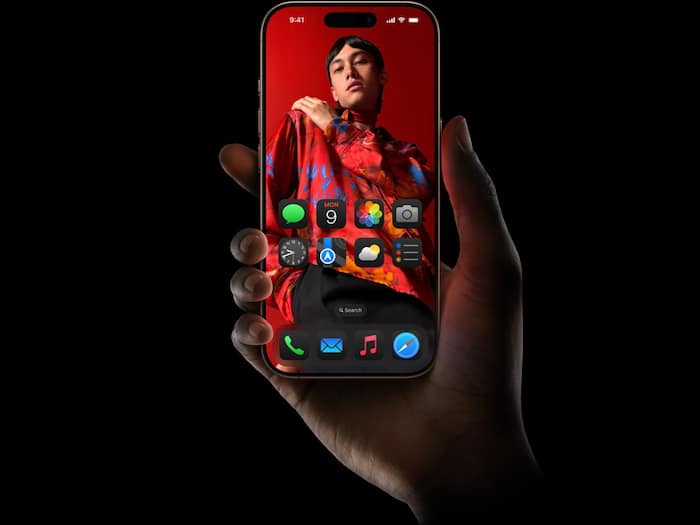
Your iPhone has a wide range of features that are at your disposal, yet the majority of users take advantage only of the most basic ones. Are you an experienced iPhone user or is this your first time using it? Either way, you can make your experience even better thanks to these little-known tricks.
Did you know you can double or triple tap the back of your iPhone to perform actions? Go to Settings > Accessibility > Touch > Back Tap to set it up. You can assign shortcuts like taking a screenshot, locking the screen, or opening Control Center just by tapping the back of your phone.
Want to type a lengthy message and have to take the cursor to a specific position? All you need is pressing and holding spacebar, and your keyboard becomes a trackpad. This facilitates text editing by a great deal avoiding the need to probe it with a finger.
With iOS 15 and later, you can drag photos, links, and text between apps. For example, drag an image from Safari and drop it into Notes or Messages. Just hold the content, switch apps using the other hand, and drop it where you want.
Typed the wrong number in the Calculator application? To erase the last number all you have to do is swipe left or right on the number display. Don t reinvent the wheel!
Want to hide private photos? In the Photos app, select an image, tap the three-dot menu, and choose Hide. It moves to a “Hidden” album, which you can also lock using Face ID in Settings > Photos.
These hidden iPhone tricks save time and make everyday tasks more efficient. Try them out—you’ll feel like a pro in no time!