
Written By Om Gupta
Published By: Om Gupta | Published: Dec 19, 2023, 09:24 PM (IST)
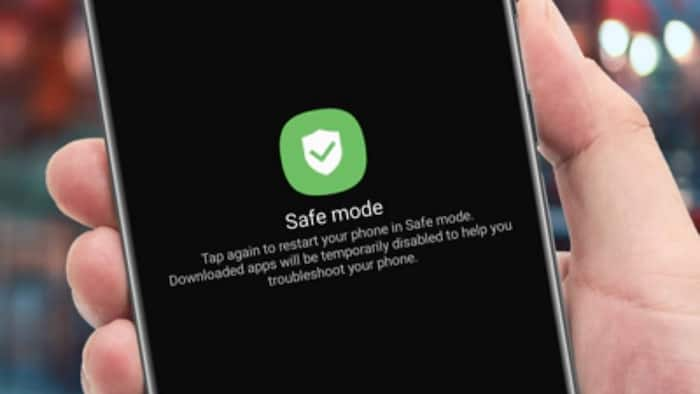
Safe Mode is a useful feature that allows you to troubleshoot your Android device when it is not working properly. It disables all third-party apps and services, leaving only the essential ones. This way, you can identify and remove any problematic apps that may be causing issues on your device. However, you may not always want to stay in Safe Mode, especially if you need to use some of the disabled apps. In this article, we will show you how to turn Safe Mode on and off on your Android device.
Step 1: Press and hold the power button until you see the power menu on your screen.
Step 2: Then, tap and hold the power off option until you see a pop-up asking if you want to reboot into Safe Mode.
Step 3: Tap OK to confirm and boot into Safe Mode.
For some old Android phones
Step 2: Press and hold the power button until you see the power menu on your screen.
Step 2: Then, tap the restart option and wait for your device to reboot.
Step 3: As soon as you see the manufacturer logo on your screen, press and hold the volume down button until you see the Safe Mode label on the bottom-left corner of your screen.
The easiest way to exit Safe Mode on Android is to restart your device normally.
Meanwhile, if you’re an Android user, you’re likely aware of the significance of your Google account in accessing various apps and services. The primary account is responsible for managing your Gmail, Calendar, Drive, and other Google services. It’s also the account you used when you initially configured your device. To change the primary account, you’ll need to log out of the current primary account and log back in with the new one. This change will impact your Google Play Store, contacts, emails, and other data on your device. If you’re looking to change your primary Google account on Android, here’s a guide on how to change your Android phone’s default Google account.