
Written By Om Gupta
Published By: Om Gupta | Published: Aug 19, 2023, 01:04 PM (IST)
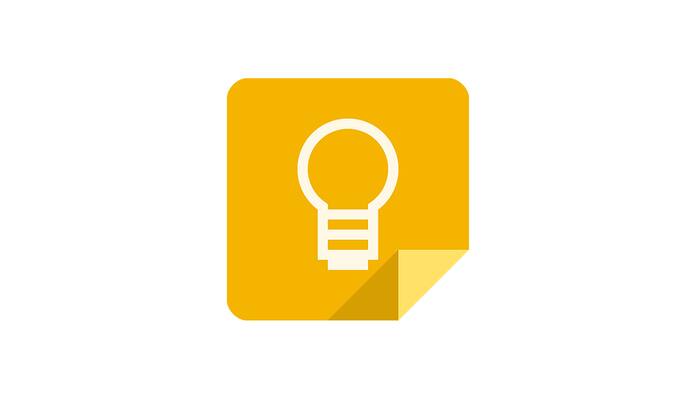
Google Keep has finally added a feature that many users have been waiting for: version history. This feature will save users from manually typing data that they have deleted by mistake. The feature allows users to download previous versions of their notes and lists as text files, in case they accidentally deleted some important information. However, the feature is not yet perfect. It is only available on the web app, not on the Android or iOS apps. It also does not work for images, so users cannot recover deleted photos from their notes. Users have to access the version history from the three-dot menu at the bottom of a note and manually copy the text back to their notes.
“You can download a text file of previous versions of your notes or lists to see changes you’ve made over time,” Google wrote on Google Keep’s support page.
An X user who goes by the name AssembleDebug shared a video demonstration of how the feature works. He wrote, “Google Keep’s Version History. I have seen news of this, but with “Coming soon” written. Luckily Google enabled it for me and here is how it works”.
Google Keep's Version History. I have seen news of this, but with "Coming soon" written. Luckily Google enabled it for me and here is how it works. #Google #Android https://t.co/MGeCDVz3iM pic.twitter.com/QG12cIlAV5
— AssembleDebug (@AssembleDebug) August 18, 2023
Google has not announced when this Google Keep feature will be available on the mobile apps or if it will support images in the future, but it has said the feature will gradually launch to all your notes. Version history is a common feature in other Google apps, such as Docs and Drive. Google Keep users have been requesting this feature for a long time, as it can save them from losing important data.
If you find this feature interesting and want to use this feature on your Google Keep, here is a step-by-step guide on how to restore version history for notes on Google Keep.
Step 1: On your computer, go to keep.google.com.
Step 2: Hover over or click on a note.
Step 3: At the bottom of the note, click More (three-dot menu) and then Version history.
Step 4: Choose a version and click Download.
Step 5: Go to your downloads and open the text file.