
Written By Deepti Ratnam
Published By: Deepti Ratnam | Published: Sep 12, 2024, 03:49 PM (IST)
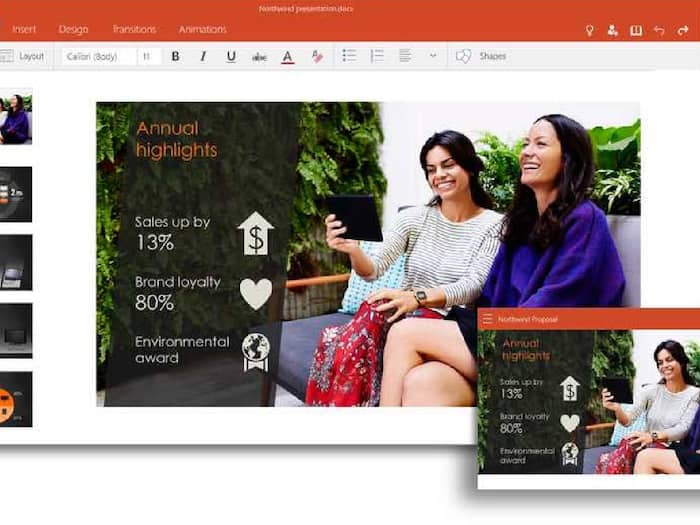
Converting Word documents to PowerPoint presentations can streamline your workflow, especially when you need to transform detailed reports or text-heavy content into engaging slides. Here’s a simple guide to help you with this process.
Before conversion, ensure your Word document is organized with clear headings and subheadings. These will help structure your slides effectively. Use headings (Heading 1, Heading 2) to designate slide titles and bullet points for slide content.
Open PowerPoint: Start by launching Microsoft PowerPoint.
Create a New Presentation: Open a new or existing presentation where you want to add the content.
Import Document: Go to the “Home” tab, click on “New Slide,” and choose “Slides from Outline.”
Select Your Document: Browse for your Word document and select it. PowerPoint will automatically import the headings and subheadings as slide titles and bullet points.
Once imported, review each slide to ensure that the content is correctly formatted and visually appealing. Adjust the design, add images, and refine the layout to enhance the presentation.
After making the necessary adjustments, save your PowerPoint presentation by clicking “File” and then “Save As.” Choose your preferred format and location to store your file.
For additional flexibility, consider online tools like Zamzar or Smallpdf, which offer document conversion services. Simply upload your Word document, select PowerPoint as the output format, and download the converted file.
Converting Word docs to PowerPoint can significantly improve the presentation of your information. By following these steps, you can efficiently turn detailed documents into engaging slide decks, making your content more accessible and visually appealing.