
Written By Shweta Ganjoo
Published By: Shweta Ganjoo | Published: Sep 01, 2023, 04:46 PM (IST)
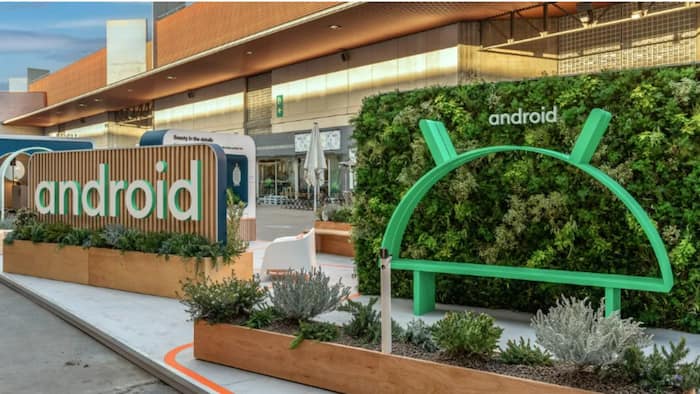

Android phone hacks: Android phones including Google’s Pixel devices come with a Bedtime Mode feature that helps users wind down at the end of the day and use their phones less instead of scrolling mindlessly on their screens. It not only turns off notifications but it also dims the screen down, change the colour and turn off the Always-on-Display mode so that users can move away from their phones easily. Also Read: Google Android XR Event Scheduled For December 8; New Smart Glasses, Headset Updates Expected
If you are looking for ways to get away from your phone before bedtime, here is what you need to do: Also Read: How To Use The New “Power Saving” Mode On Google Maps
Step 1: Open the Settings app on your Android smartphone. Also Read: iQOO 15 Too Expensive? 7 Flagship Phones To Compare Before You Buy
Step 2: Scroll down and tap to open the Digital Wellbeing and Parental Controls on your Android phone.
Step 3: Next, tap the Bedtime Mode option to turn it on. It is usually turned off by default.
Step 4: Now go to the Bedtime Routine option and tap it open. Next, go to the Use A Schedule option to set a schedule.
Step 5: Set a start time and end time for the Bedtime Mode to turn on.
Step 6: Tap the days of the week when you want the Bedtime Mode on your Android phone to turn on automatically.
Step 7: If you want that that the Bedtime Mode should get enabled when you plug in your phone for charging, tap the Turn On While Charging option.
Step 8: To customise the Bedtime Mode further, tap the Screen options at Bedtime option.
Step 9: Now, tap the Grayscale option to change the screen colour to black and white.
Step 10: Tap the Keep the Screen Dark option to turn off Always-on-Display option.
Step 11: Tap the Dim the Wallpaper option to reduce the brightness and contrast of the wallpaper.
Step 12: Lastly, tap the Dark Theme option to enable the dark mode when the Bedtime Mode is enabled.
Step 13: You can also toggle the option to turn the Bedtime Mode off when your alarm starts ringing even before the Bedtime Mode is scheduled to end.
In addition to the Digital Wellbeing features, users can also set additional bedtime schedule in the Clock app on your Android phone. Here is what you need to do:
Step 1: Open the Clock app on your Android phone and tap the Bedtime option.
Step 2: On the Schedule card, tap the time under Bedtime option.
Step 3: Set a bedtime and the days when you want to use your bedtime routine.
Step 4: Select Reminder Notification option to set a bedtime reminder.
Step 5: Select Bedtime Mode option to silence your phone and remove the screen’s colour when the feature is turned on.
Step 6: Tap the time under Wake up.
Step 7: Set a wake-up time and the days to use your wake-up alarm.