
Written By Om Gupta
Published By: Om Gupta | Published: Jan 03, 2024, 06:49 PM (IST)
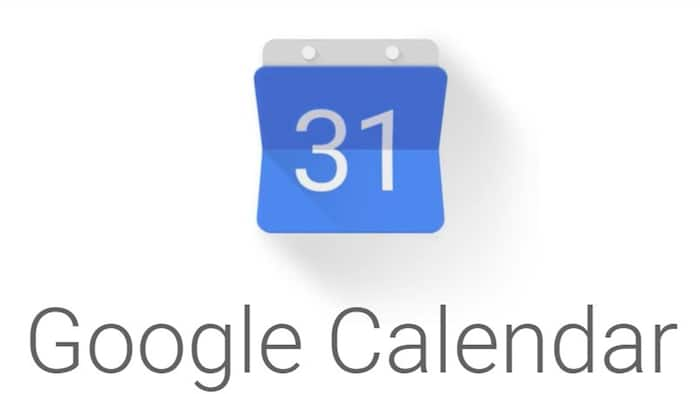

If you share your Google Calendar with others, you might want to keep some events private. You can change the privacy settings of your events on both your computer and your mobile app. However, if you want to manage the access permissions of other people, you need to use the computer version. Here is how you can protect your data and privacy in Google Calendar. Also Read: How To Use The New “Power Saving” Mode On Google Maps
How do you make your Google Calendar private? Also Read: iQOO 15 Too Expensive? 7 Flagship Phones To Compare Before You Buy
There are three ways to make your Google Calendar private. First, you can change the privacy settings of an individual event. When others click on the event, they will only see your name and the privacy setting, not the title, description, or other details. Also Read: Google Meet Down In India: Users Unable To Join Calls
Second, you can go to the settings menu and hide the details of all your events. You will also find the third option to manage the access permissions and turn off the public sharing. You can also limit the access to certain people or groups.
You can change the privacy settings of an event on the mobile app. To change the access permissions of others, you need to use the computer version.
How to change event privacy settings on Google Calendar
Step 1: Open Google Calendar.
Step 2: Tap on an event on your calendar to see its details.
Step 3: Tap on the pencil icon in the upper-right corner to edit the event.
Step 4: Scroll down, tap on Default Visibility, and change it to Private.
Step 5: Tap on Save in the upper-right corner.
Make event privacy changes on Google Calender’s computer version
Step 1: From your computer browser, go to calendar.google.com.
Step 2: Click on an event on your calendar to see its details.
Step 3: Click on the pencil icon from the event details pop-up to edit the event.
Step 4: Click on Default Visibility and change it to Private.
How to manage access permissions on Google Calendar
Step 1: On the left side of your screen, under My calendars, click on the three-dot icon next to your calendar.
Step 2: Select Settings and sharing.
Step 3: Go to Access permissions for events.
Step 4: Click on See all event details and change it to See only free/busy.
Hide event details for specific people on Google Calendar
Step 1: On the left side of your screen, under My calendars, click on the three-dot icon next to your calendar.
Step 2: Select Settings and sharing.
Step 3: Go to Access permissions for events.
Step 4: Under Share with specific people or groups, click on See all event details next to a person’s name.
Step 5: Change their access to See only free/busy.
Make your Google Calendar completely private
Step 1: On the left side of your screen, under My calendars, click on the three-dot icon next to your calendar.
Step 2: Select Settings and sharing.
Step 3: Go to Access permissions for events.
Step 4: Uncheck the box next to Make available to public.