
Written By Pranav Sawant
Published By: Pranav Sawant | Published: Oct 13, 2023, 06:33 PM (IST)
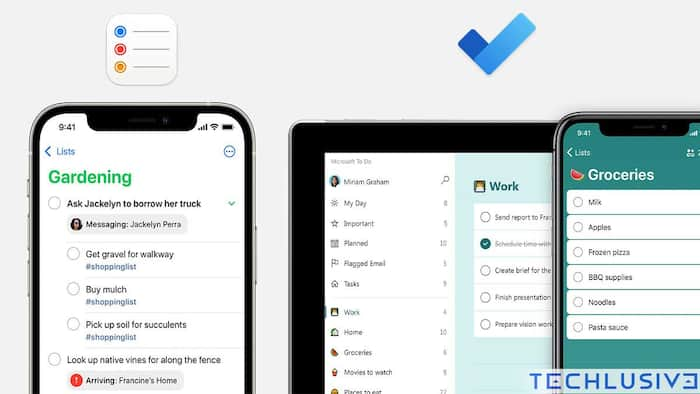
Reminder apps are like our moms, they always remind us of something. Whether it’s about our homework, studying for a test, or bringing that vegetable we would always miss buying. The fact is that we want someone to remind us of things that are important to us.
With smartphones in our hands, we all rely on reminder apps. On Apple, there’s the Apple Reminders app, on Android there are a bunch of options from our phone company’s default app to third-party apps. Some of these apps can also work as task managers.
However, if you are someone who switched from an Apple device to an Android smartphone or are using both phones simultaneously, then there’s no direct way of accessing your Reminders on Android. But as always, there’s a workaround for that. Microsoft is helping users to access their Apple Reminders on Android. That’s possible with the help of Microsoft Outlook and the Microsoft To Do app. That said, let’s see how you can sync Apple Reminders on your Android.
Step 1: To get started, download Microsoft Outlook on your iPhone
Step 2: Sign in using your Microsoft Outlook account. If you don’t have one, create one right away, it’s easy and useful.
Step 3: Once signed in, you need to head to Settings on your iPhone, followed by opening Reminders>Accounts>Add Account. Add your Microsoft Outlook account by signing in. Then, give all the permissions (This is import).
Step 4: Once you follow all steps till step 3, all your new reminders from this point on will be synced to Outlook. Now, we move to Android. Go to your Android phone and download the Microsoft To Do app.
Step 5: After downloading, Sign in with your Microsoft ID, which is basically your @outlook.com account. Once you sign in to the Microsoft To Do app, within a few minutes your new reminders or To Do tasks on either of the apps will appear. For example: If you made a reminder in the Reminders app on your iPhone, it will show up on the Microsoft To Do app on your Android, and vice versa.
Although this isn’t the perfect method since your older Reminders or tasks aren’t getting synced, it’s still a great trick. This could be helpful for those who own both Android and iPhone so that they can easily see their Reminders or tasks on both of their phones.